Last Update: November 10, 2023
This section details the triggers and actions that come up as options in the chat flow.
Trigger
- Add friend
- This trigger is triggered when a user becomes a LINE Friend for the first time, either by adding a friend via the LINE stock Add Friend QR code or by unblocking the official LINE account.
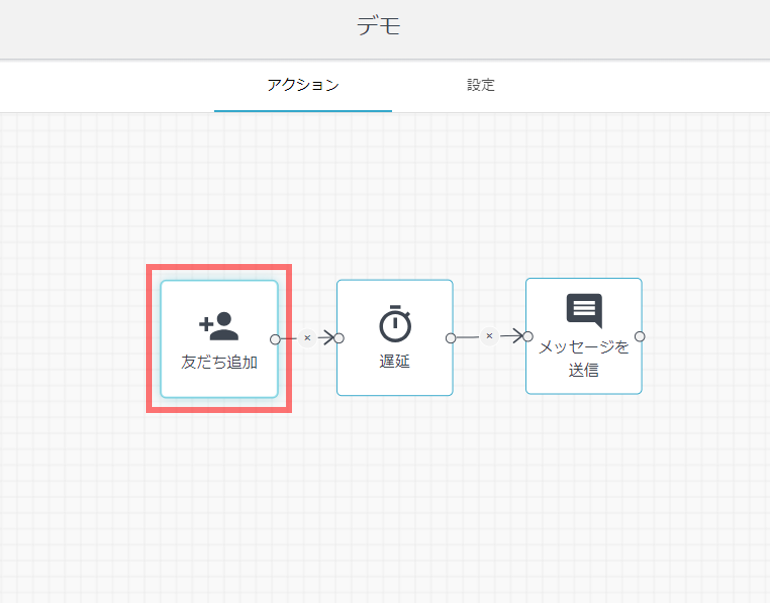
- This trigger is triggered when a user becomes a LINE Friend for the first time, either by adding a friend via the LINE stock Add Friend QR code or by unblocking the official LINE account.
- Receive message
- This trigger is triggered when a message containing a specific string of characters is received from a friend. In addition to messages manually entered by friends, it also reacts to text messages that are automatically set to be uttered by friends (set in rich menus, etc.).
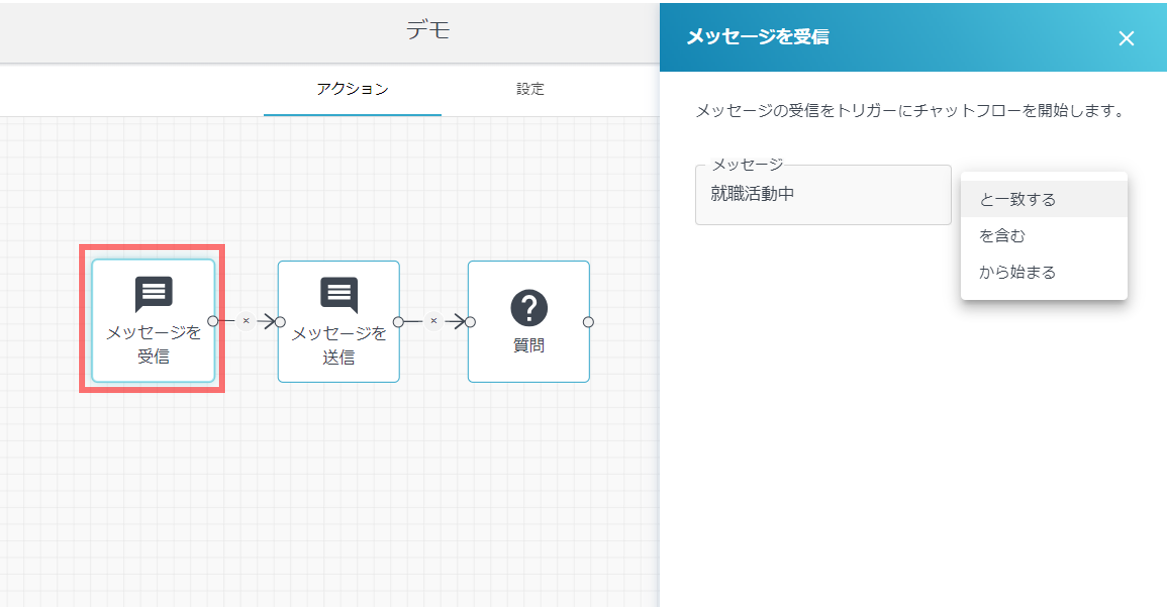
- This trigger is triggered when a message containing a specific string of characters is received from a friend. In addition to messages manually entered by friends, it also reacts to text messages that are automatically set to be uttered by friends (set in rich menus, etc.).
- Postback
- This trigger is triggered when a postback data containing a specific string of characters is received from a friend.
- Block
- This trigger is activated when a friend blocks a LINE official account.
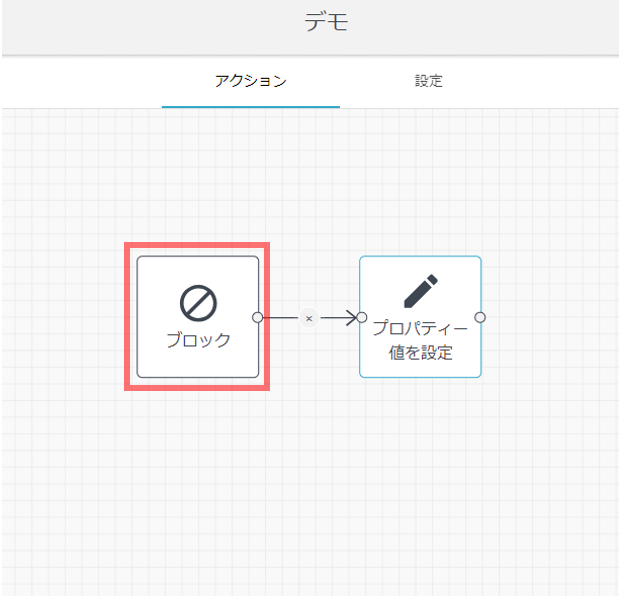
- This trigger is activated when a friend blocks a LINE official account.
- Video play complete
- This trigger is triggered when a viewer completes watching a video sent in a video message. The target video is the "tracking ID" set in the message delivery.
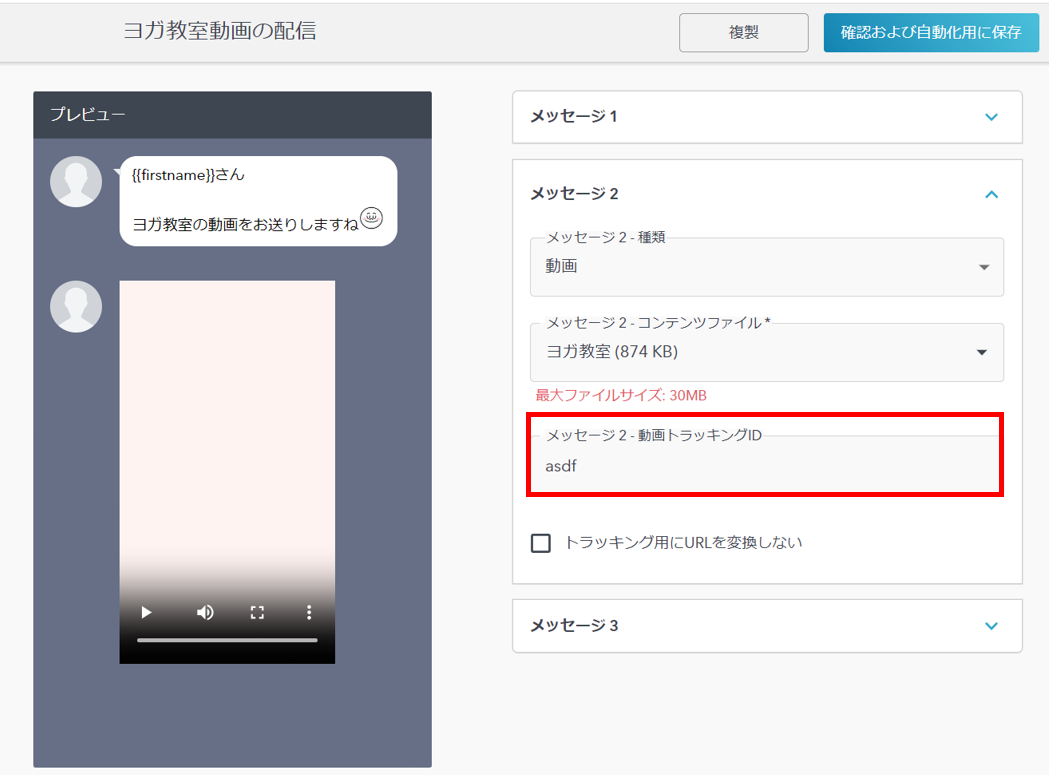
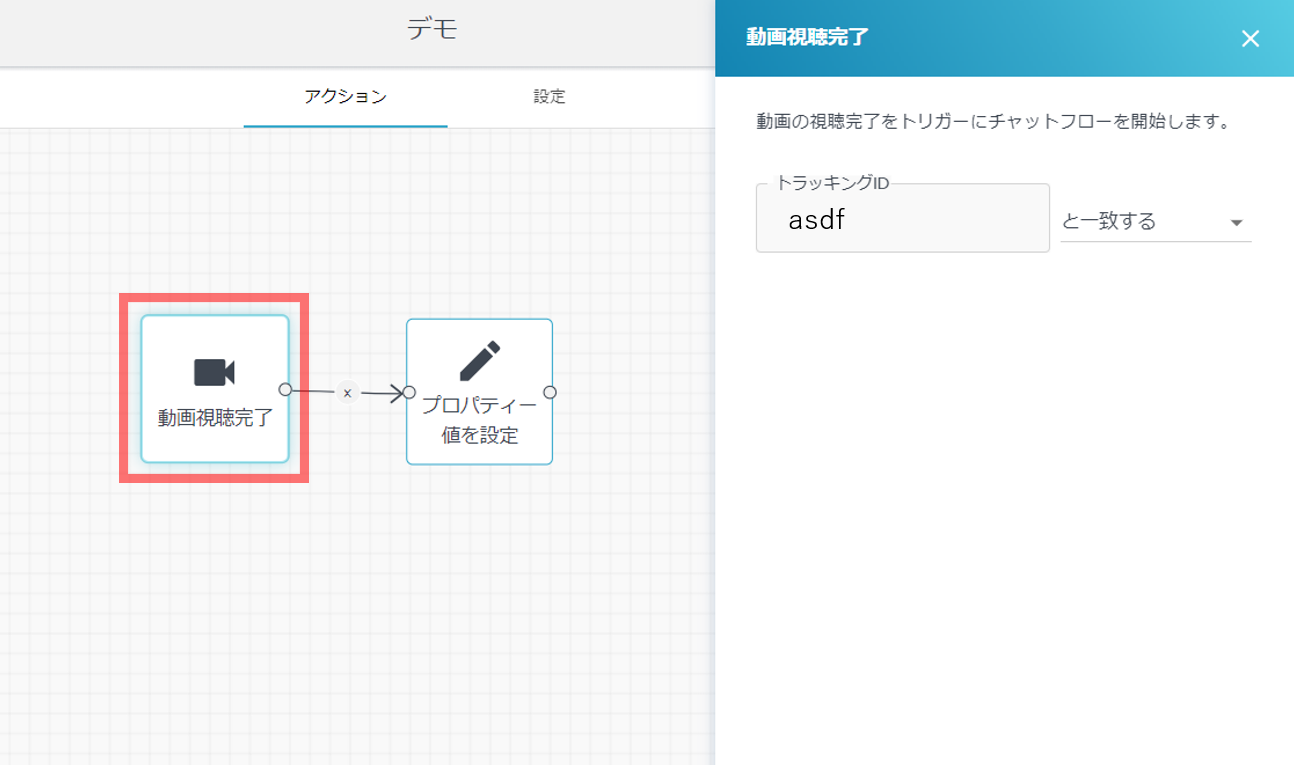
- The maximum number of characters that can be set for the tracking ID is 100. The character types that can be used are one-byte alphanumeric characters (a to z, A to Z, 0 to 9), symbols (-. =,+*()%$&;:@{}! <>[])
- This trigger is triggered when a viewer completes watching a video sent in a video message. The target video is the "tracking ID" set in the message delivery.
- QR Code
- This trigger is triggered when a friend reads the QR code. The QR Code here refers to the custom QR Code created by LITTLE HELP CONNECT; the stock LINE Add Friend QR Code cannot be selected here.
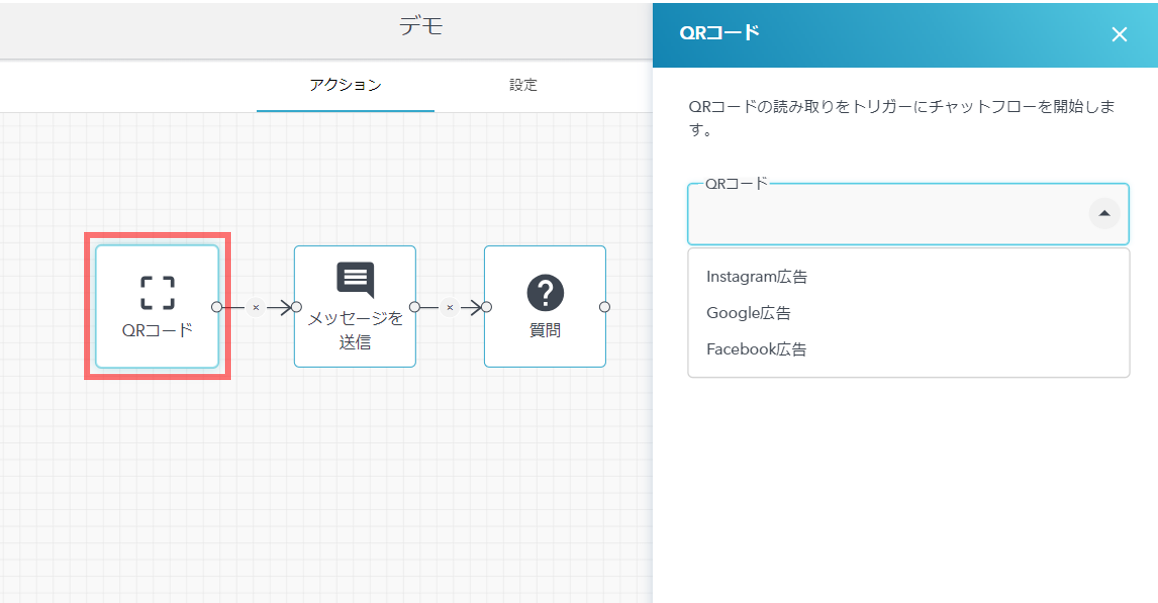
- This trigger is triggered when a friend reads the QR code. The QR Code here refers to the custom QR Code created by LITTLE HELP CONNECT; the stock LINE Add Friend QR Code cannot be selected here.
Action
Building blocks
- Send message
- This action allows you to send LINE messages. The message to be sent can be edited from the chat flow or a pre-created automatic delivery type message can be selected.
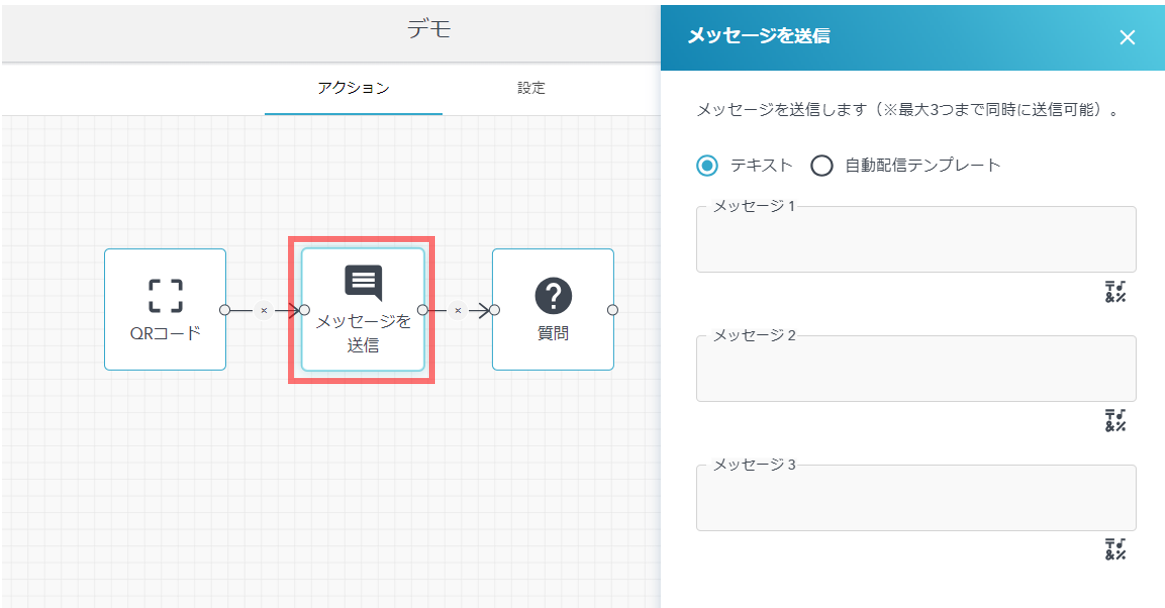
- This action allows you to send LINE messages. The message to be sent can be edited from the chat flow or a pre-created automatic delivery type message can be selected.
- Ask question
- This action allows you to send a question via LINE message. After the question is asked, the friend's answer will be reflected in any HubSpot property.
Depending on the field type of "Update property," the items displayed in the options will change.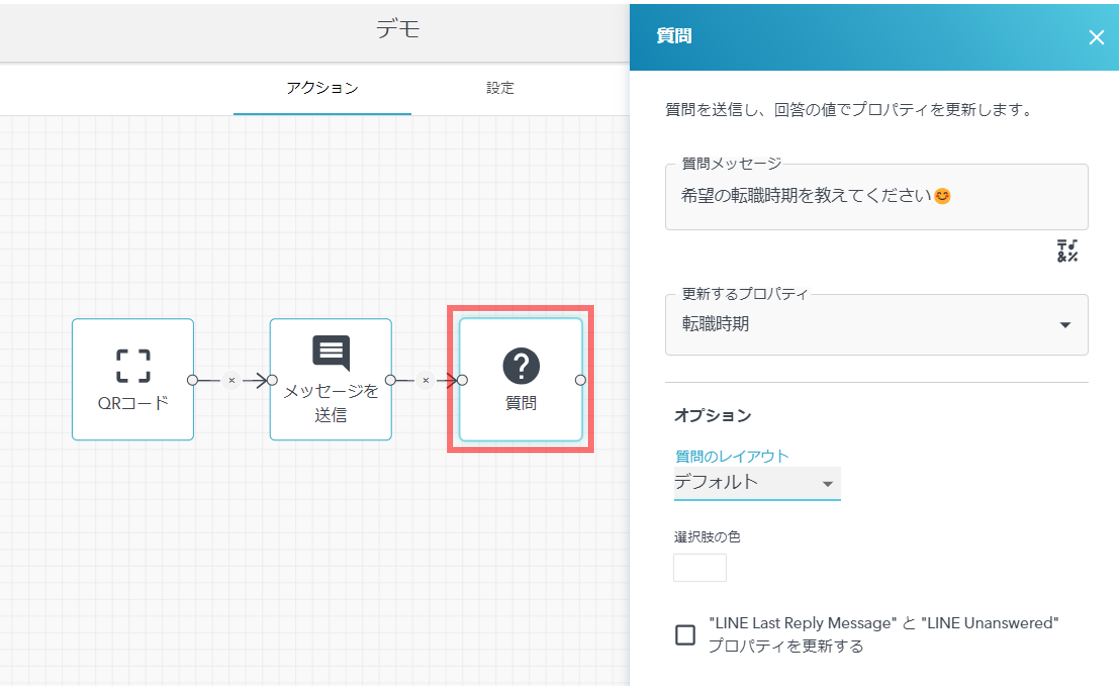
- This action allows you to send a question via LINE message. After the question is asked, the friend's answer will be reflected in any HubSpot property.
- If/then branch
- This action allows you to create if/then branches depending on the contents of the properties on HubSpot. No matter which "property" you select, the options for the condition to be True will remain the same.
(e.g., if you select a date field type property, you cannot create a conditional branch that narrows down by a specific date.)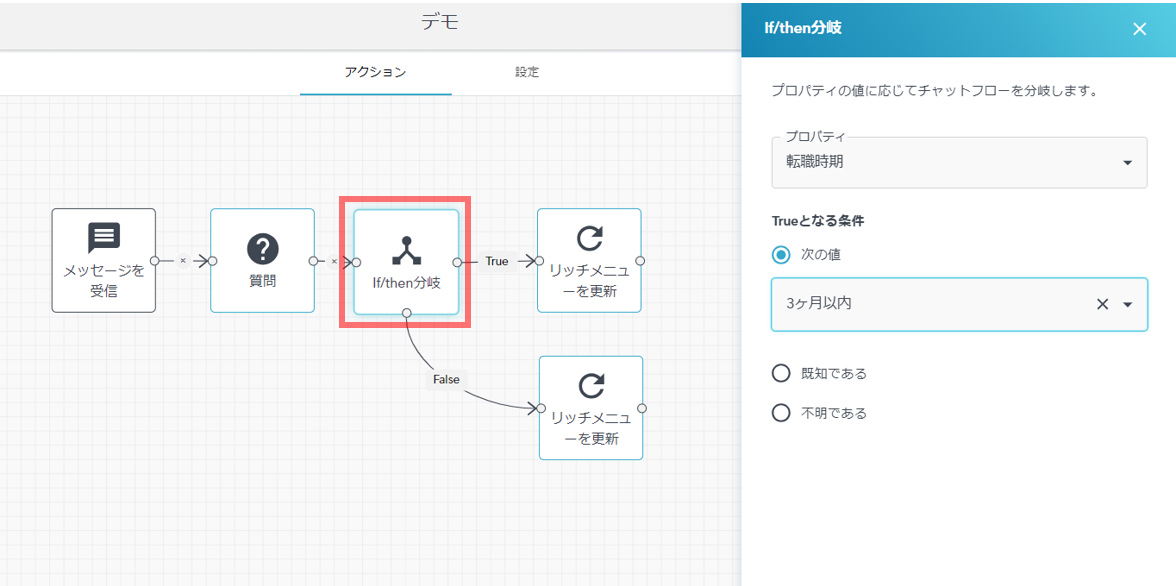
- This action allows you to create if/then branches depending on the contents of the properties on HubSpot. No matter which "property" you select, the options for the condition to be True will remain the same.
- Delay
- This action can add a delay to the start time until the next action. The delay time can only be set in "seconds". If you want to use delay processing in "days" unit, such as for step delivery, please use HubSpot's workflow.
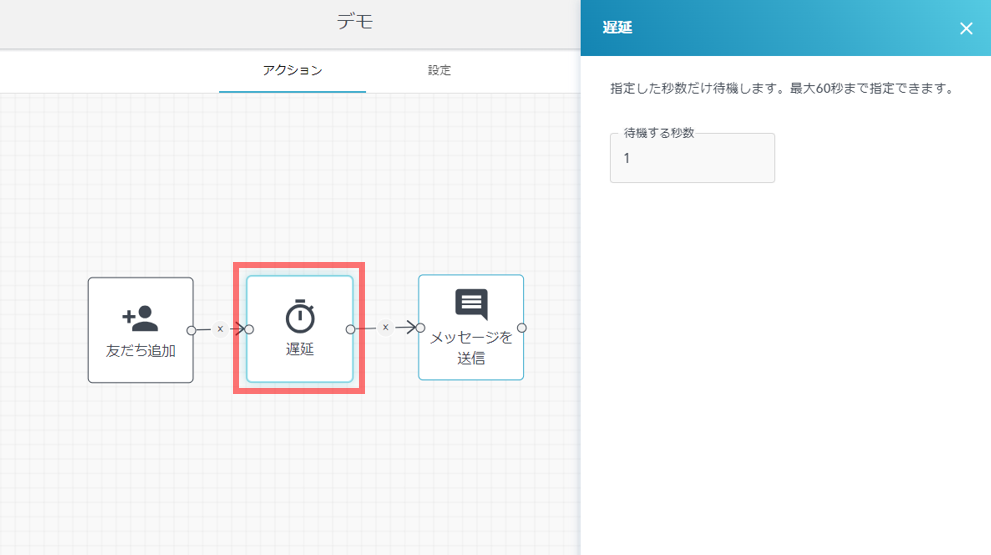
- This action can add a delay to the start time until the next action. The delay time can only be set in "seconds". If you want to use delay processing in "days" unit, such as for step delivery, please use HubSpot's workflow.
LINE
- Update rich menu
- This action allows you to update a friend's rich menu, and you can select a rich menu registered in LITTLE HELP CONNECT's Smart Rich Menu.
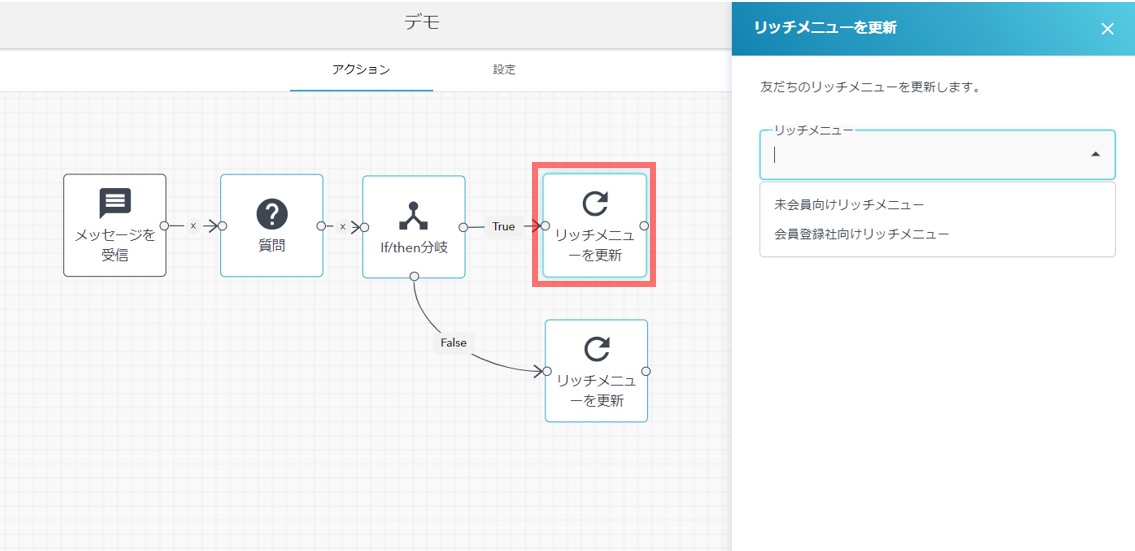
If you have created a smart rich menu, but when you open the drop-down, the message "No Option" is displayed, this is because you have not set up the corresponding official LINE account in the "Settings" tab.
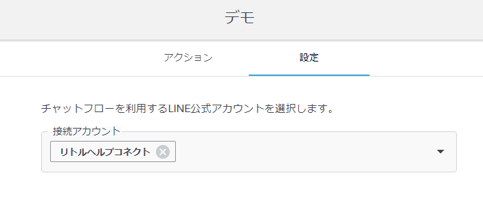
- This action allows you to update a friend's rich menu, and you can select a rich menu registered in LITTLE HELP CONNECT's Smart Rich Menu.
HubSpot
- Set property value
- This action allows you to set properties on HubSpot.
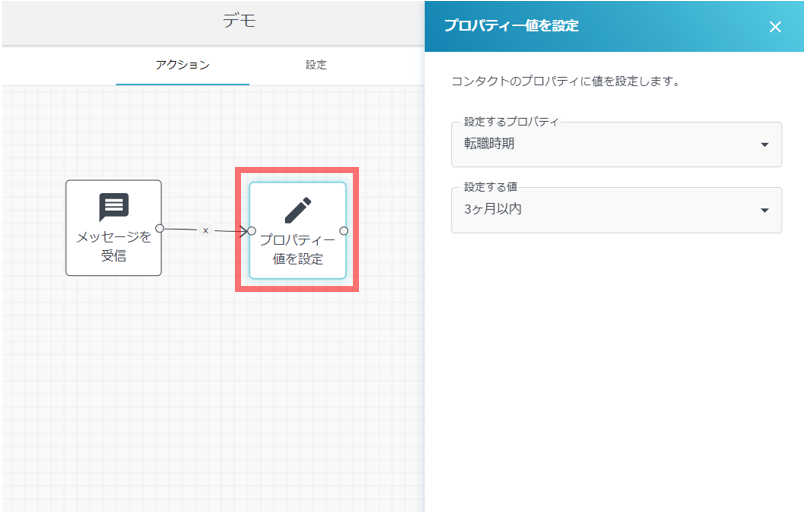
- This action allows you to set properties on HubSpot.
Automation
- Enroll in workflow
- This action registers a friend to a HubSpot workflow. The workflow you designate as the registration destination will automatically execute the process if the action is registered, even if the trigger is left empty.
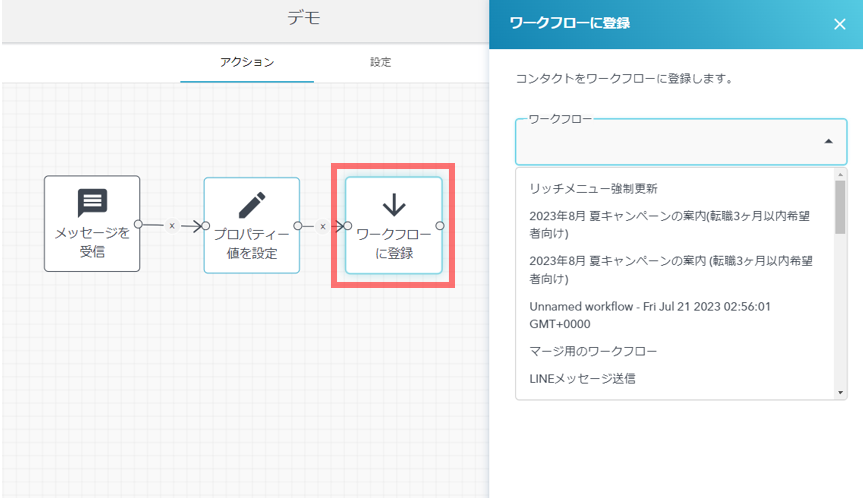
- This action registers a friend to a HubSpot workflow. The workflow you designate as the registration destination will automatically execute the process if the action is registered, even if the trigger is left empty.
- Send a webhook
- This action sends data to an external system and can be used for notifications to Google Chat or for data integration with your own system.
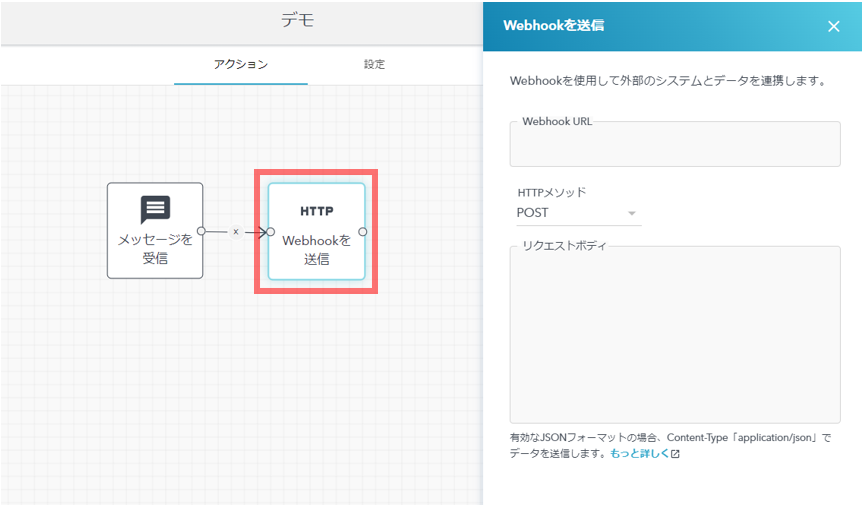
- This action sends data to an external system and can be used for notifications to Google Chat or for data integration with your own system.
- Run code
- You can perform unique actions that cannot be achieved with Chat Flow actions. Our support may offer you to use it to fulfill your unique requests.
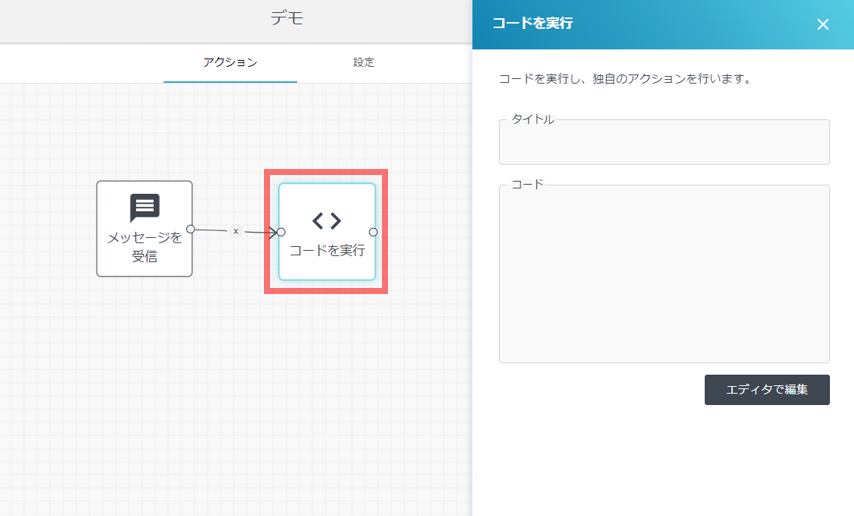
- You can perform unique actions that cannot be achieved with Chat Flow actions. Our support may offer you to use it to fulfill your unique requests.
ChatGPT
- AI auto-response
- This action allows you to create a Bot equipped with ChatGPT. See AI Auto-Responder (ChatGPT) for more details on the functionality.
