Last Update: August 1, 2023
By using the "AI auto-response" chat flow action, you can create a Bot equipped with ChatGPT as shown below.
This section describes precautions for using this function and how to operate it.

Cautions
- This function uses ChatGPT provided by OpenAI.
- To use this function, you need to prepare training data (e.g., FAQ list, etc.) as a source of answer text in advance.
- Even if you prepare the training data, ChatGPT may give you a wrong answer. There is no way to control this phenomenon.
How to Setup
1. Register Training Data
Register the training data that ChatGPT refers to when answering the questions in LITTLE HELP CONNECT. There are two ways to register training data
- Register a specific website
- To register a specific website (e.g., FAQ site) as training data, first register the site in Google Programmable Search. After registering the site, a "search engine ID" will be issued, which can be reflected in the chat flow settings.
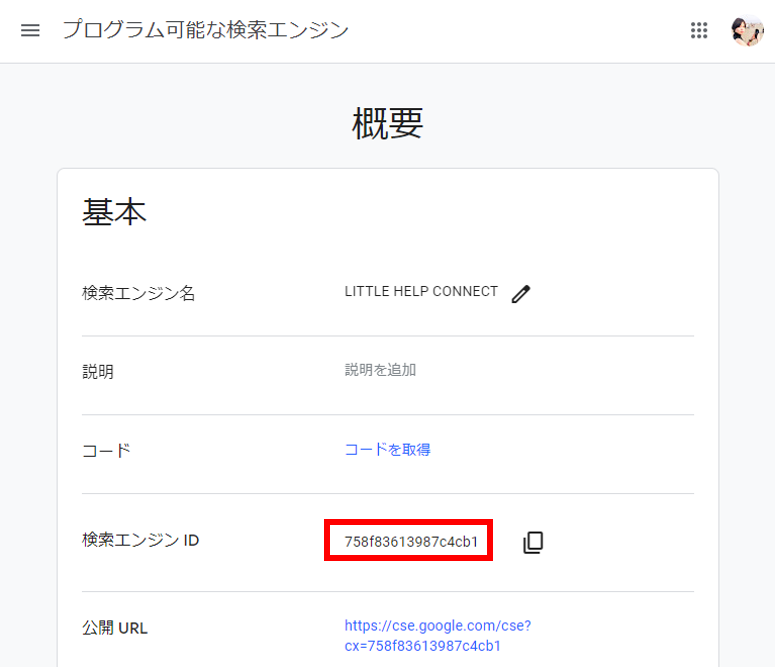
- To register a specific website (e.g., FAQ site) as training data, first register the site in Google Programmable Search. After registering the site, a "search engine ID" will be issued, which can be reflected in the chat flow settings.
- Registering a Specific CSV File
- To register a CSV file (e.g., FAQ List.csv) as training data, go to the LITTLE HELP CONNECT administration screen "TOP > Development > Database > Create Table" and register the CSV file. The CSV file must have a question column and an answer column.
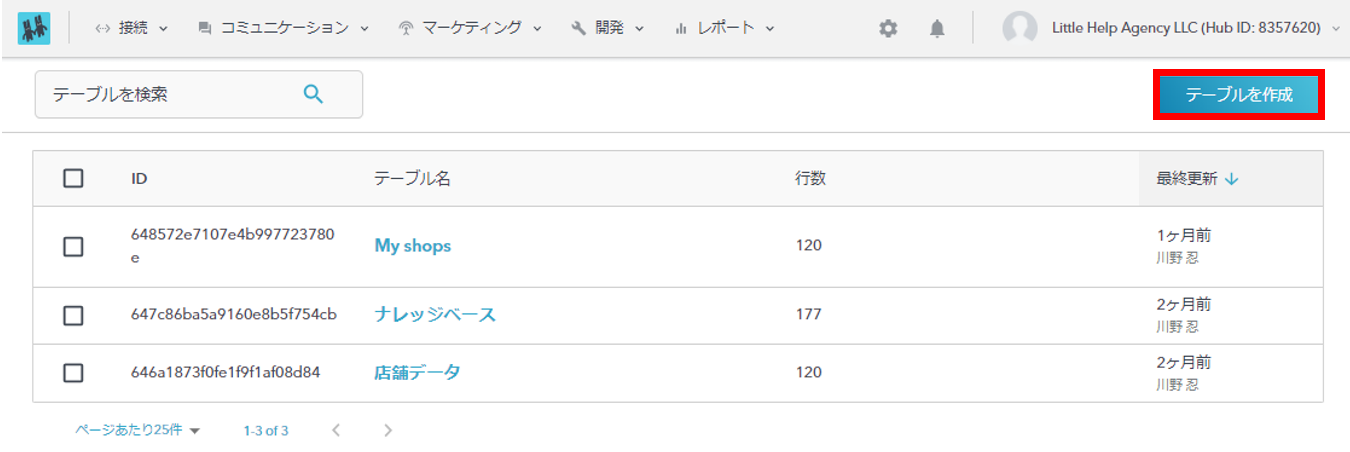
- To register a CSV file (e.g., FAQ List.csv) as training data, go to the LITTLE HELP CONNECT administration screen "TOP > Development > Database > Create Table" and register the CSV file. The CSV file must have a question column and an answer column.
2. Chatflow Setup
Access "TOP>Communication>Chat Flow" on the LITTLE HELP CONNECT administration page and create a chat flow. Please refer to the following article for details on how to operate the chat flow.
Step 2: Create a chatbot
This section describes the setting items for the "AI auto-responder" action.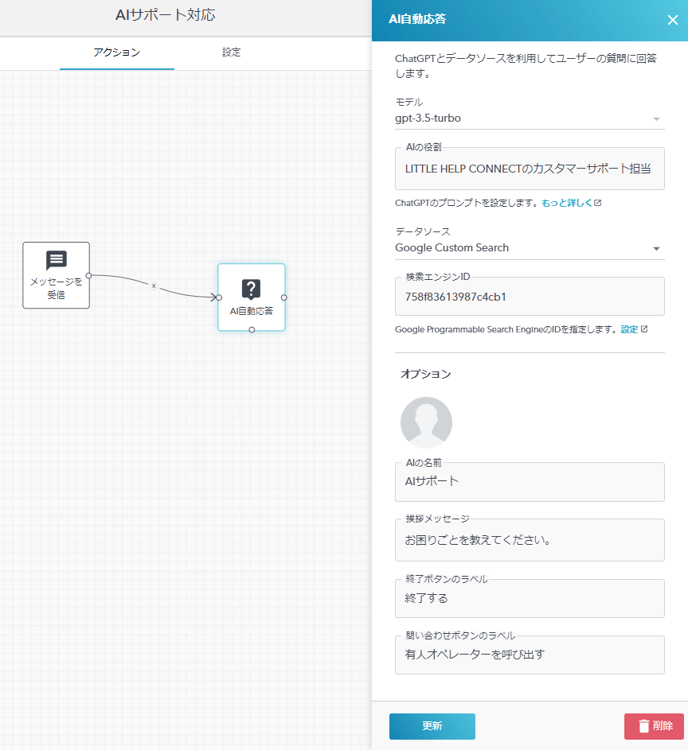
- Model
- The ChatGPT model used in this function is displayed. This item cannot be edited.
- Role of AI
- Set the role you expect the AI to play.
- Data source
- Set the type of data you want ChatGPT to learn. Select "Google Custom Search" if you want to specify a specific website. Select "Database" if you want to upload a specific CSV file to LITTLE HELP CONNECT.
- Search Engine ID
- If you specify "Google Custom Search" as the data source, please set the "Search Engine ID" issued when you registered your website with Google Programmable Search.
- Search table
- If "Database" is specified in Data Source, this is an item that needs to be set. Please set the name of the file uploaded to the database in advance.
- Column of questions
- If "Database" is specified in Data Source, this is the item that needs to be set. Specify the column name of the CSV in which the question is listed.
- Column of answers
- If "Database" is specified in Data Source, this is an item that needs to be set. Specify the column name of the CSV in which the responses are listed.
- Name of AI (option)
- Set the name of the person in charge to be displayed as the respondent.
- Greeting message (option)
- Set a LINE message to be sent whenever AI auto-response is initiated.
- End button label (option)
- Please set the wording of the exit button that must be displayed to the friend after the AI answers.
- Contact button label (option)
- Please set the wording of the manned switch button that must be displayed to friends after an AI response.
