Last Update: July 3, 2023
Select the "QR Code" tab and click the "Create QR Code" button on the right side of the screen.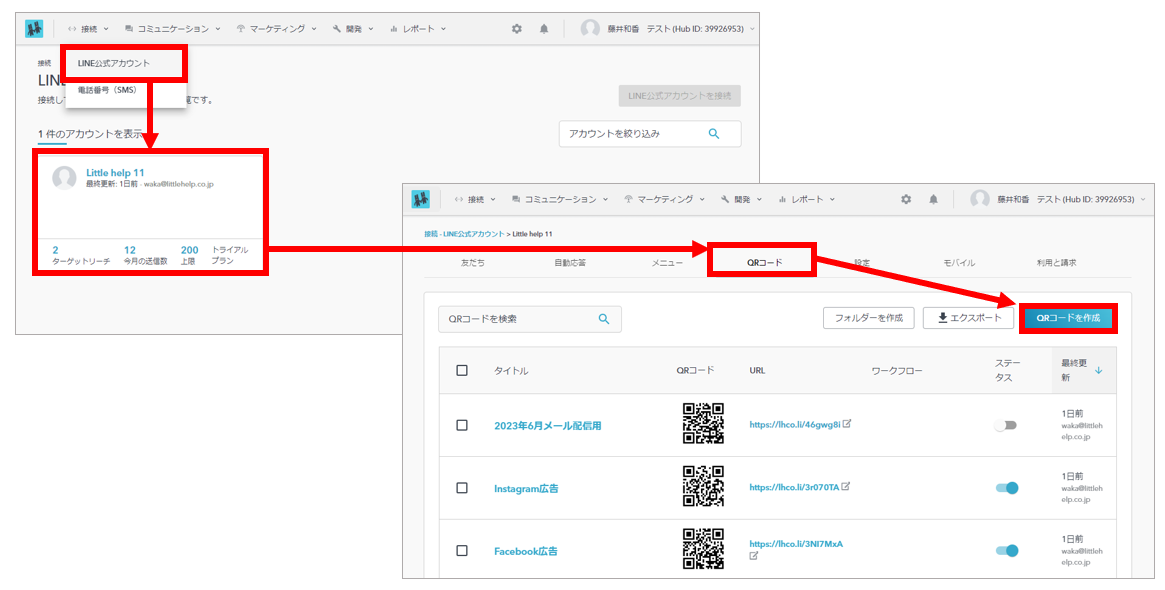
This section describes each item on the creation form.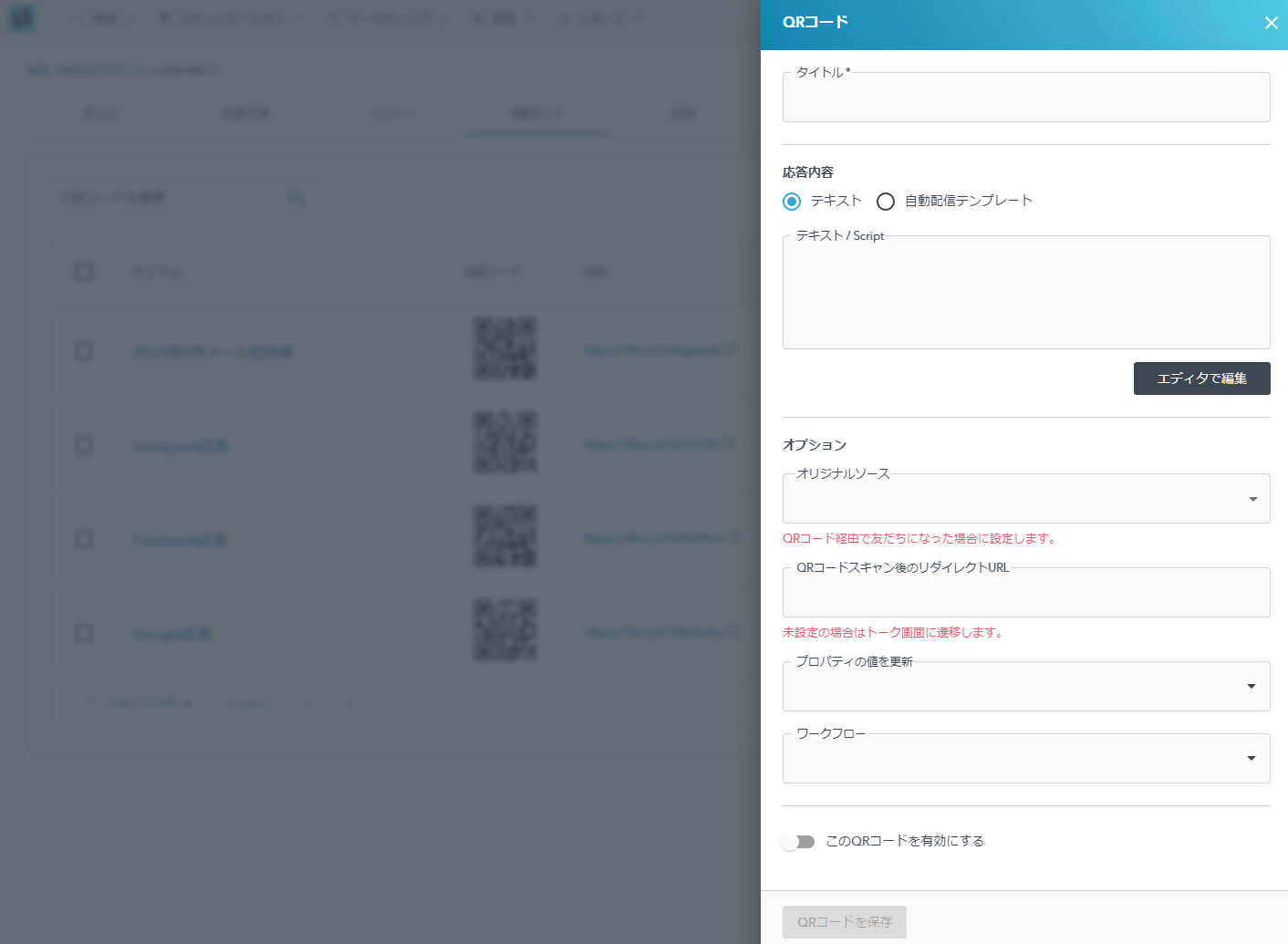
- Title
- This field is used to enter the title of the QR Code.
When a new contact is created via the QR Code, the string set for the title will be reflected in the property "LINE Traffic Source".
For details on "LINE_Traffic_Source", please refer to "LINE_Traffic_Source".
- This field is used to enter the title of the QR Code.
- Response Contents
- This field is for editing the auto-response message after the QR code scan.
Messages can be delivered in a variety of formats, including video, images, and card-type messages, in addition to text.
To send a message other than text, write a JSON code; see "JSON Message" for details on JSON codes.
- This field is for editing the auto-response message after the QR code scan.
- Original Source
- This field specifies the value of the property "Original Source".
Only when a new contact is created via QR code, the item specified in this field is reflected in the property "Original Source".
- This field specifies the value of the property "Original Source".
- Redirect URL After Scanning QR Code
- This field is for specifying the redirect URL after scanning the QR code.
If not set, the user will be redirected to the official LINE account talk screen.
If you wish to write a script to perform complex processing, please refer to "Scripting".
- This field is for specifying the redirect URL after scanning the QR code.
- Update Property
- This field specifies optional property updates.
This setting will update any property of the contact who scanned the QR Code. When this setting is made, the "Update Value" field will appear, so please specify the value you wish to set for the relevant property.
- This field specifies optional property updates.
- Workflow
- This field specifies optional workflow execution.
This setting allows you to force a contact who scans a QR Code to execute an arbitrary workflow. The workflow specified here can be run even if the trigger is left empty.
- This field specifies optional workflow execution.
- Enable This QR Code
- This button allows you to specify the validity status of the Custom QR Code.
By default, it is disabled. Please enable the QR Code for distribution.
- This button allows you to specify the validity status of the Custom QR Code.
Next: Using a custom QR code
