We have several options for customizing the LITTLE HELP CONNECT collaboration. This section describes the specifications of each.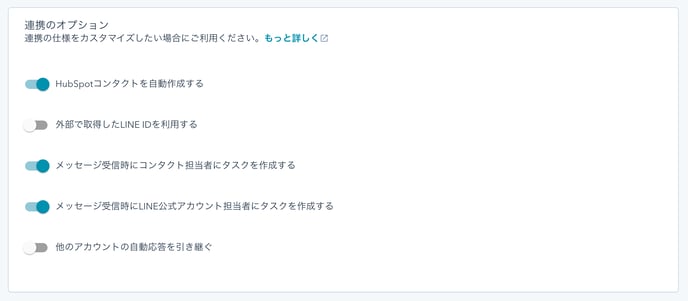
1. Automatically create HubSpot contacts
This function automatically creates a HubSpot contact when you become friends with an official LINE account. It is set to "On (enabled)" by default.
If you want to create HubSpot contacts only when people friend you via a custom QR code, please set this option to "Off (disabled)". You can use this option if you want to create HubSpot contacts after explicitly asking for friends' permission.
2. Using an external LINE ID
If you would like to use the LINE User IDs of LINE friends you have used externally, please set this option to "On (Enable)". By default, this option is set to Off (disabled).
Save the retrieved LINE User ID to the "LINE User ID _ X" property of the contact so that it can be synchronized with the LITTLE HELP CONNECT database. The value can be set by manual operation, API or CSV import. This option can be used for system integration purposes.
3. Create Tasks for Contact Representatives upon Receiving Messages
When a message is received from a LINE friend, a Task will be created for the Contact Person user set in the contact. The default setting is [On (enabled)].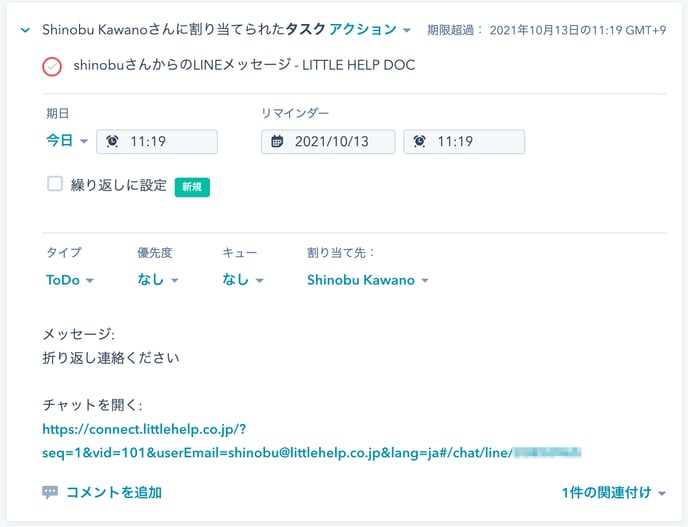
This is useful for managing missed message replies. This is not necessary if you are building your own notification system, in which case please turn off this setting.
4. Create Tasks for LINE Official Account Representatives upon Receiving Messages
This option is useful if you want to create Tasks for any user instead of the contact person. The default setting is "Off (Disabled)".
When a message is received from a LINE friend, a Task will be created for the user specified in the [LINE Official Account Manager] section of the settings screen.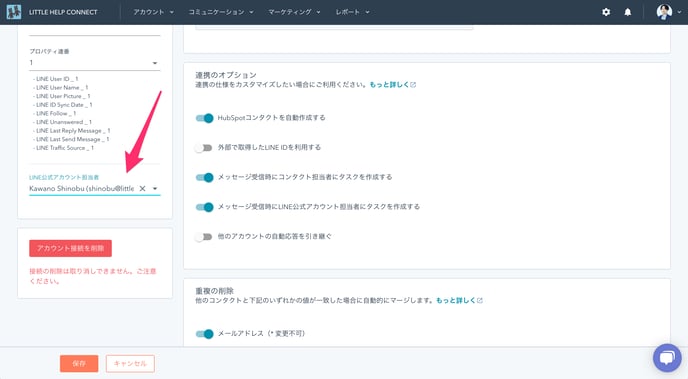
5. Take over auto-responders from other accounts
This is the option to specify if you want to use auto-responders set up by other LINE Official Accounts. The default setting is "Off (Disabled)".
This option is mainly for customers who are running a large scale operation. If you have created and connected LINE official accounts for each branch office, you can share the same auto-responder settings to make subsequent management easier.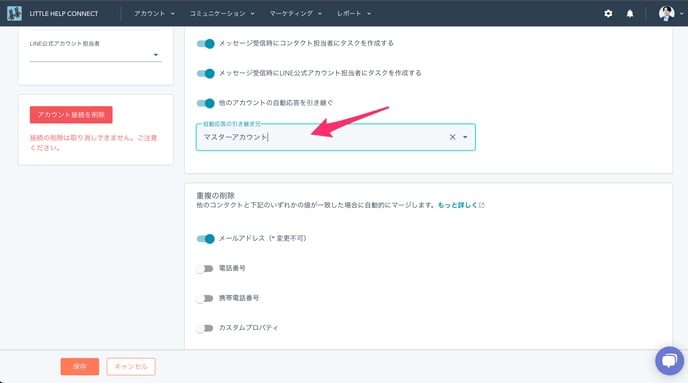
Next: Mobile app settings
Initial Setup
