How to Send a LINE Friend Addition Link via SMS and Merge with Existing Contacts
Last Update: September 22, 2023
You can link LINE information to an existing contact by sending a link to add a LINE friend to the SMS and having the contact step on the link.
Below is an explanation of how to set this up.
1. Generate Custom QR Code
To begin, create a custom QR code.
By creating a custom QR code, you can create the URL needed for the merge process.
See below for an overview of Custom QR Codes and how to initially set them up.
2. create SMS messages in the workflow
Create an SMS in HubSpot that sends a custom QR code.
Go to the Edit Contact-Based Workflow screen and select the action "Send SMS Message".

Next, access the LITTLE HELP CONNECT administration screen to obtain a custom QR for the merge.
Open the QR code setting screen for the QR code to be used this time and copy the "URL" value.
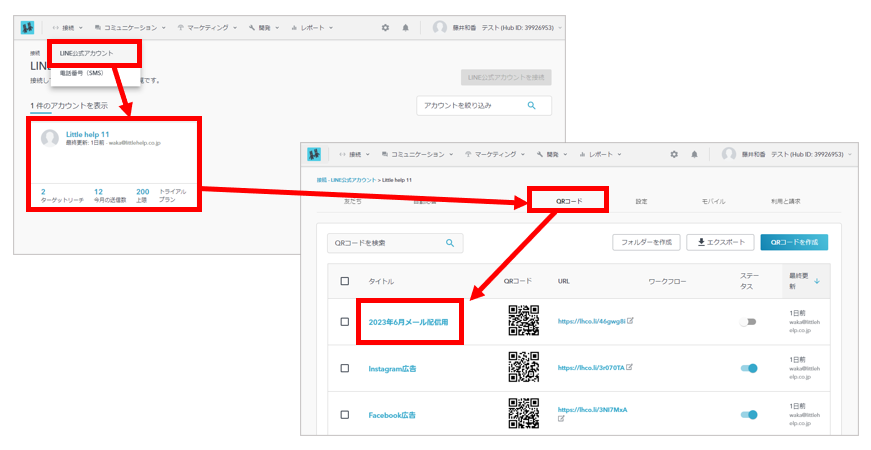
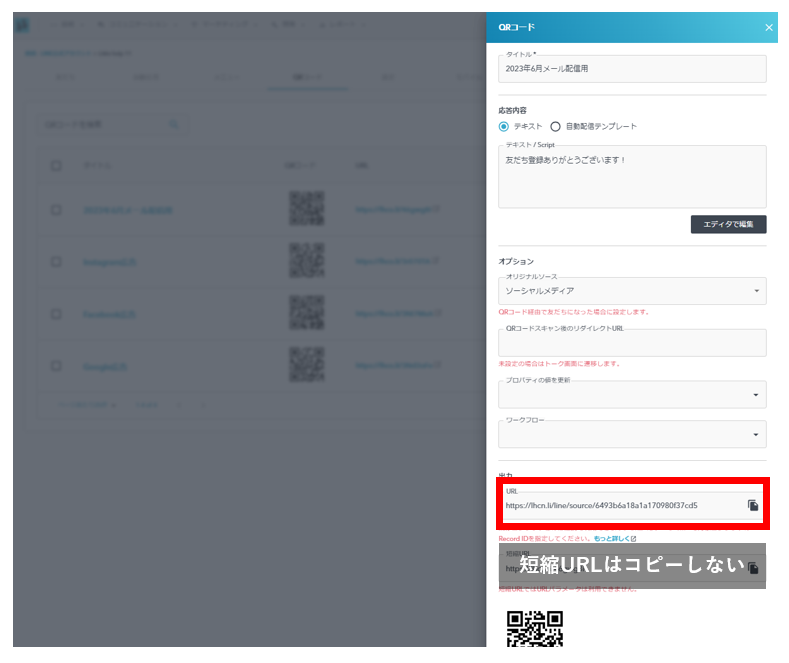
Once you have copied the URL, return to the HubSpot workflow.
Paste the copied URL into the body of the message you wish to send via SMS, be sure to include "?m=" at the end of the URL.
The URL to be set for the button is as follows
[ QR code URL]?m={{contact.hs_object_id}}
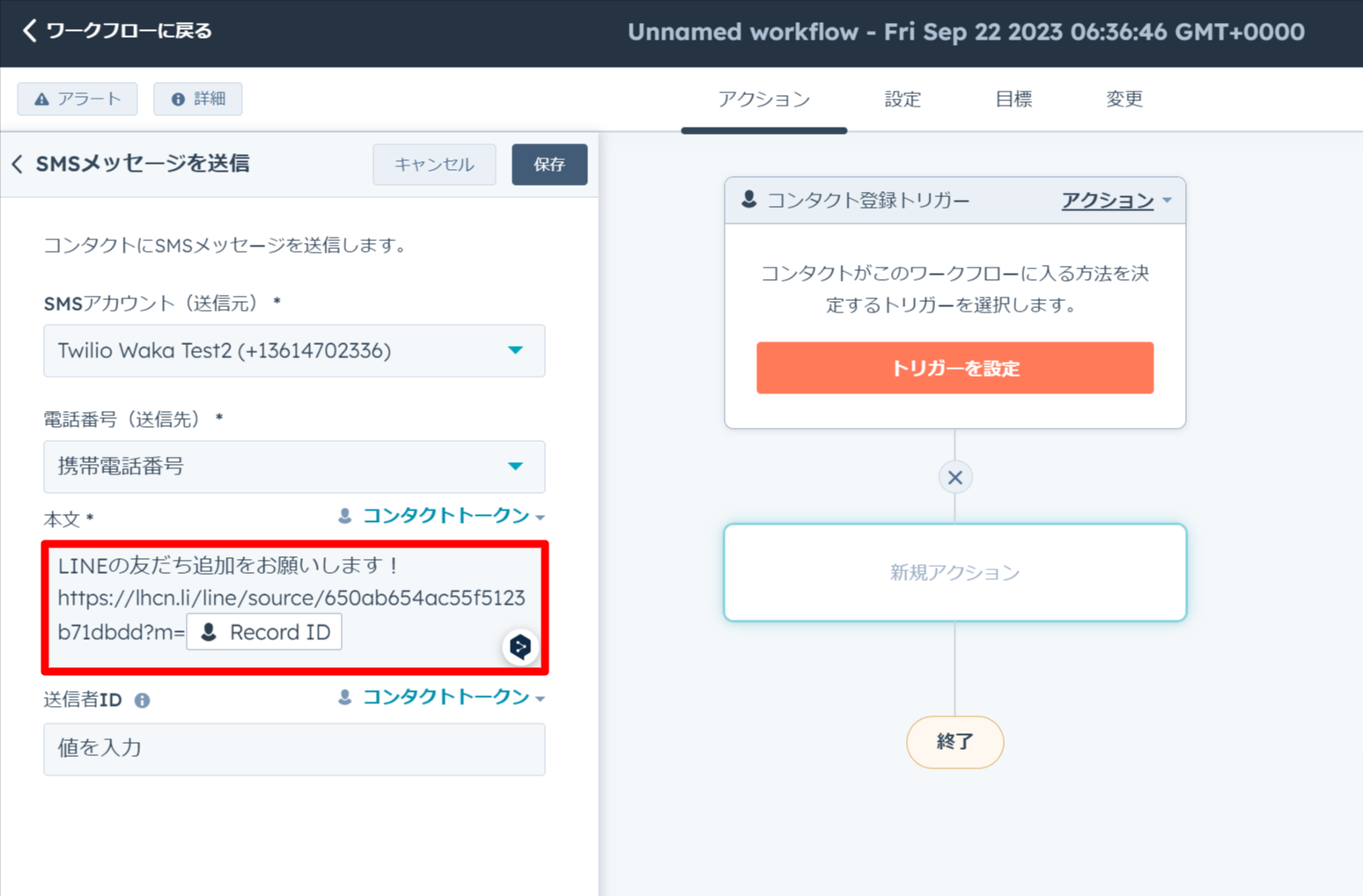
The following is a description of the properties in the settings section.
- SMS Account (Destination)
- Please select the a-count to be used for SMS delivery; if you have SMS connected to LITTLE HELP CONNECT, the choice will be displayed.
- Please select the a-count to be used for SMS delivery; if you have SMS connected to LITTLE HELP CONNECT, the choice will be displayed.
- Phone Number (Destination)
- Select the contact property you wish to refer to when sending the SMS. Choose either "Phone Number" or "Mobile Number."
- Select the contact property you wish to refer to when sending the SMS. Choose either "Phone Number" or "Mobile Number."
- Sender ID
- If you have a Twilio SMS subscription, you can set a "Sender ID".
The "Sender ID" will be displayed to users, so please enter the characters that identify your company. The value can be up to 11 single-byte alphanumeric characters.
You can set the sender ID on the LITTLE HELP CONNECT administration screen.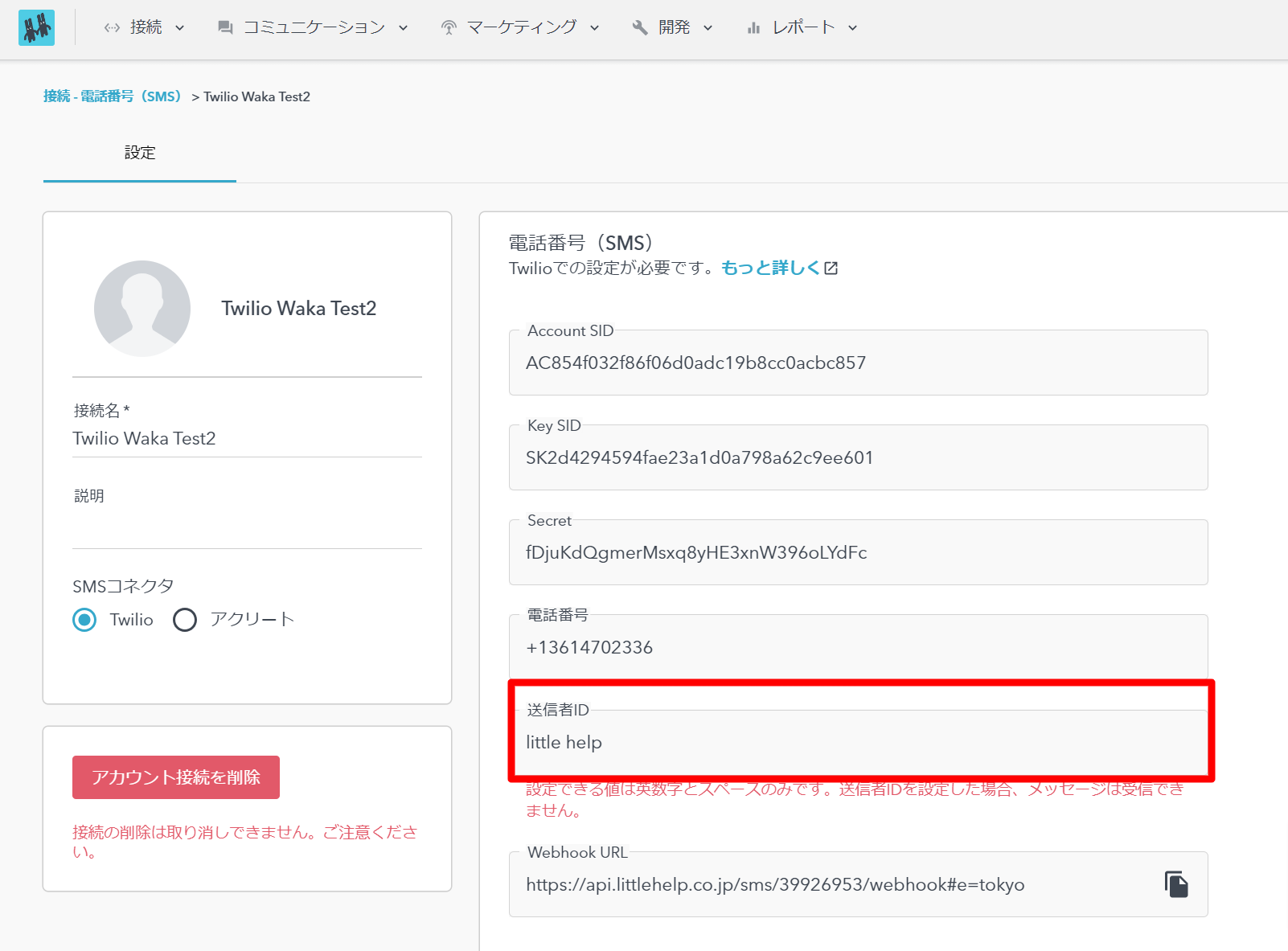
- If you have a Twilio SMS subscription, you can set a "Sender ID".
This completes the setup.
After testing that the merging takes place, please send it to the actual user.
