Last Update: February 27, 2024
Overview
The auto-responder feature allows for delivery of auto-responder messages under any conditions.
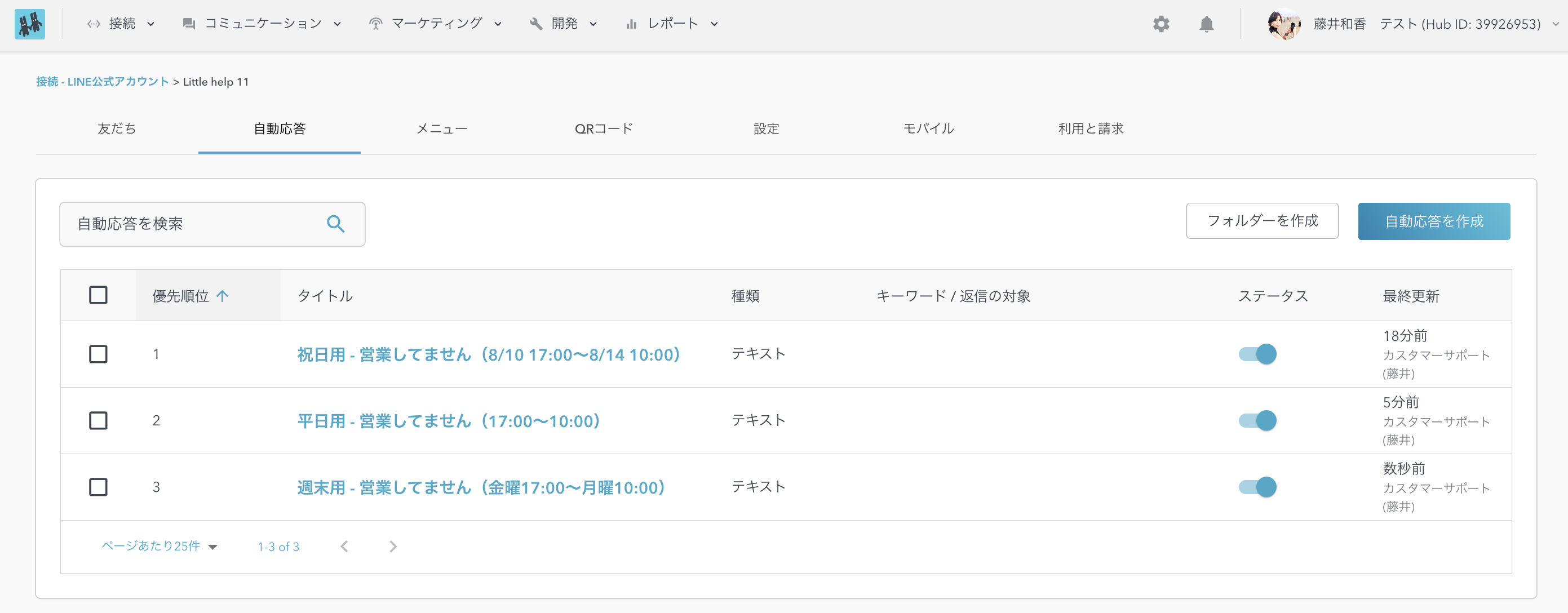
For example, if a friend contacts you and there are certain business hours or periods when you are manned, you can use the auto-responder function to inform the friend that it is "out of business hours.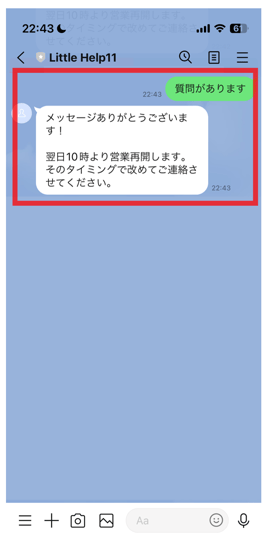
How to create an auto-responder
First, go to "TOP > Connect > LINE Official Accounts > Select a LINE Official Account > Auto Response > Create Auto Response".
You will see the items required for creation, so fill in the necessary fields.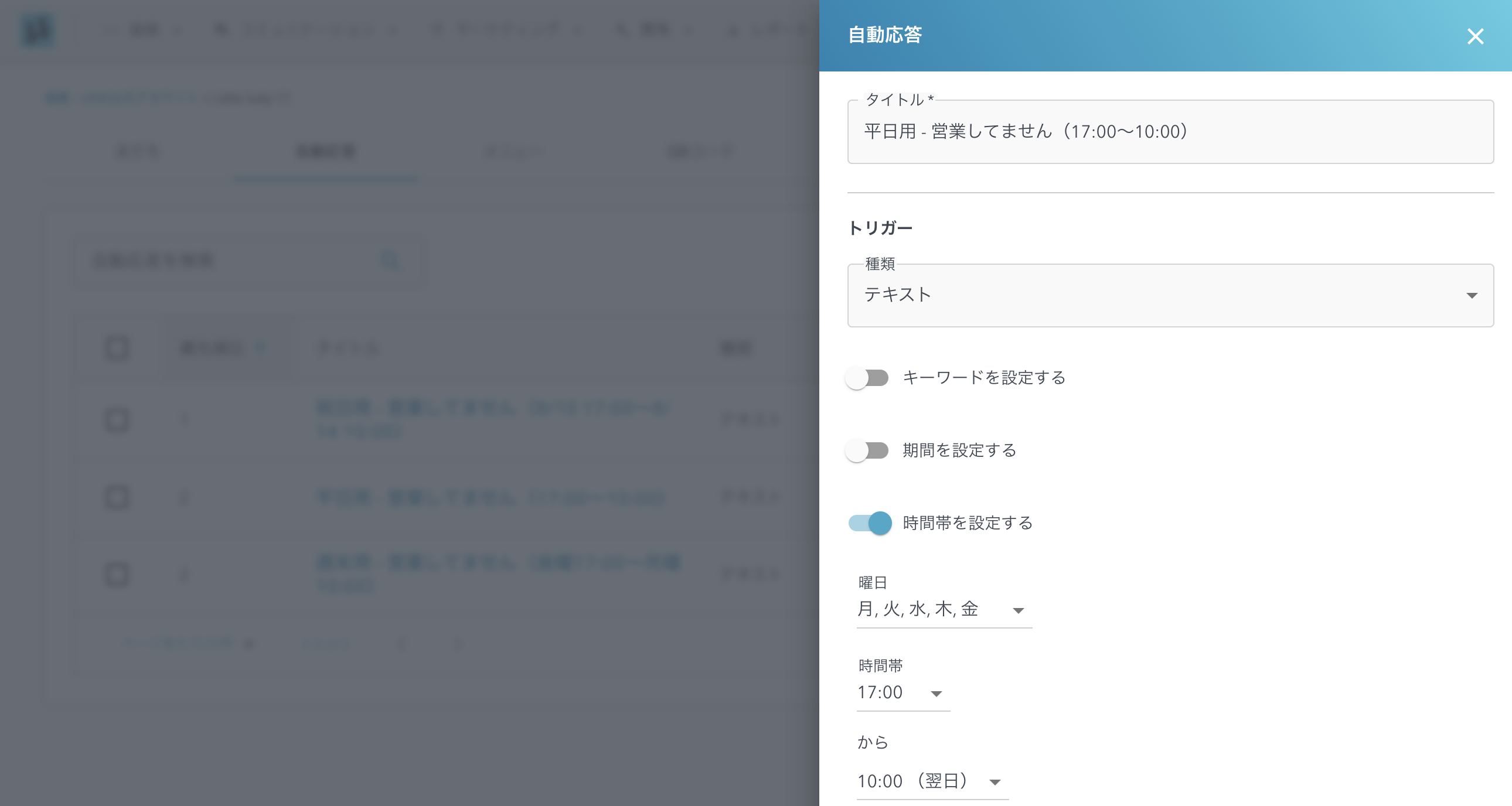
Setup
- Title
- You can set the title of the auto-responder.
- You can set the title of the auto-responder.
Trigger
- Type
- This item allows you to specify the trigger for the auto-responder to operate from the following types
- This item allows you to specify the trigger for the auto-responder to operate from the following types
-
-
- Text (receipt of a normal text message)
- Postback (receipt of a postback action set to a button, etc.)
- Reply (text reply to another auto-response)
- Greetings (receive greeting messages set by the official LINE account)
- Block (Blocking of the official LINE account)
- Video Viewing Completed (upon completion of viewing the video you sent)
-
- Use keywords
- This item can be set when "Text" is selected as the type. This item is OFF by default; turning it ON will create an entry field for keywords. Multiple keywords can be set by separating them with a comma.
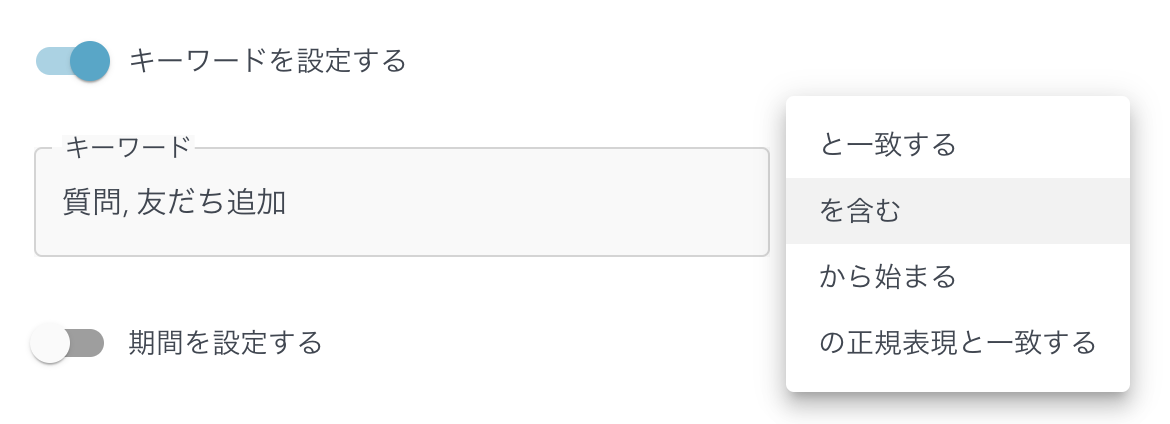
- This item can be set when "Text" is selected as the type. This item is OFF by default; turning it ON will create an entry field for keywords. Multiple keywords can be set by separating them with a comma.
- Specify the period
- This item allows you to set the date to run the auto-response. This item is OFF by default.
- Use Timeframe
- This item allows you to set the day of the week and time of day to run the automatic response. This item is OFF by default.
- This item allows you to set the day of the week and time of day to run the automatic response. This item is OFF by default.
- Do not reply repeatedly for a certain period
- This item allows you to limit the auto-response response for a certain period of time. If you have set a response time, such as after business hours, and you receive multiple messages from a friend, the auto-responder will respond to all messages. By turning this setting ON, you can stop auto-responses to friends who have sent auto-responses once for a certain period of time. This item is OFF by default.
- This item allows you to limit the auto-response response for a certain period of time. If you have set a response time, such as after business hours, and you receive multiple messages from a friend, the auto-responder will respond to all messages. By turning this setting ON, you can stop auto-responses to friends who have sent auto-responses once for a certain period of time. This item is OFF by default.
- Priority
- This item allows you to set the priority for running the auto-response. The lower the number, the higher the priority. If an auto-response with a higher priority runs, an auto-response with a lower priority will not run.
- For example, suppose you receive a message from a friend on Saturday, 8/1, when three auto-responses are set up as follows.
First, the auto-responder with "Priority: 1" will work, but since the date of receipt of the message is not in the trigger period (8/10 - 8/14), no auto-responder will be sent as a result. Next, the "Priority: 2" auto-response works, but again, the day of the week when the message was received is not the trigger day (Monday - Friday), so the auto-response is not sent. Finally, the "Priority: 3" auto-response works. Since the day of the week when the message is received matches the trigger day (Fri-Mon), an auto-response is sent and the auto-response process is completed.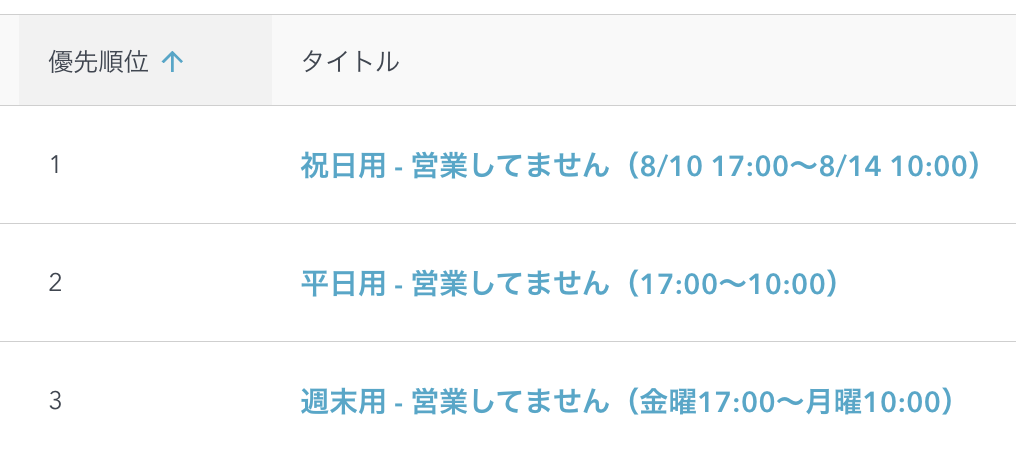
- For example, suppose you receive a message from a friend on Saturday, 8/1, when three auto-responses are set up as follows.
- This item allows you to set the priority for running the auto-response. The lower the number, the higher the priority. If an auto-response with a higher priority runs, an auto-response with a lower priority will not run.
The auto-response "Priority: 1" will move at the same time as the chat flow.
If you do not want the chat flow and auto-response to run at the same time, set the auto-response priority to "2" or higher numbers.
Response contents
- Text / Automated template
- This item allows you to select the type of message to be sent to your friend in the auto-responder.
- This item allows you to select the type of message to be sent to your friend in the auto-responder.
- Text / Script
- This item allows you to set the message to be sent in the auto-response.
To send messages other than text (e.g., images, card-type messages, etc.), write JSON code; see "JSON Messages" for details on JSON code.
You can also write scripts to perform complex processing. For details on scripts, please refer to "Scripts".
- This item allows you to set the message to be sent in the auto-response.
Options
- Update property
- This field allows you to update any contact property during auto-response. If the property's field type is free-entry, such as text, the value will be set to the content sent by the friend.
- This field allows you to update any contact property during auto-response. If the property's field type is free-entry, such as text, the value will be set to the content sent by the friend.
- Workflow
- This item allows the contact to be registered in any workflow, triggering an automatic response.
- This item allows the contact to be registered in any workflow, triggering an automatic response.
- Create tasks if even did auto-response
- This item allows you to create a task triggered by an automatic response. This item is OFF by default.
- This item allows you to create a task triggered by an automatic response. This item is OFF by default.
- Update "LINE Last Reply Message" and "LINE Unanswered" property
- This item allows "LINE Last Reply Message" and "LINE Unanswered" to be updated when triggered by an auto-response. This item is OFF by default.
- This item allows "LINE Last Reply Message" and "LINE Unanswered" to be updated when triggered by an auto-response. This item is OFF by default.
- Send webhook
- This item can be used to send data to external systems, such as notifications to Google Chat or data integration with your own system.
- This item can be used to send data to external systems, such as notifications to Google Chat or data integration with your own system.
- Enable this auto-response
- This item allows you to enable auto-response. This item is OFF by default.
To test the auto-response, you will need to actually run the auto-response by sending a message to the official LINE account. We do not provide a simulator for testing.
Next: Token
