Last Update: June 27, 2025
This section details the items to be set for message delivery.

upper part of the screen
- Title
- Title for managing message delivery.
left side of the screen
- Broadcast type
- You can choose the delivery type of LINE messages you wish to send to your friends. There are two delivery types: "Normal delivery" and "Automatic delivery".

- You can choose the delivery type of LINE messages you wish to send to your friends. There are two delivery types: "Normal delivery" and "Automatic delivery".
- Broadcast time (No setting is required for automatic delivery)
- You can set the delivery time for LINE messages. You can choose from two options: "Deliver Now" or "Schedule for Later". If you choose the latter, you can also set a "Repeat delivery" option.

- You can set the delivery time for LINE messages. You can choose from two options: "Deliver Now" or "Schedule for Later". If you choose the latter, you can also set a "Repeat delivery" option.
- Broadcast target (No setting is required for automatic delivery)
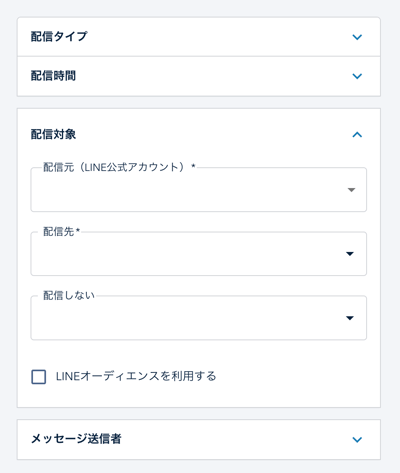
-
- Broadcast from (LINE OA)
- Specify the official LINE account from which you would like to distribute the message. When the drop-down is opened, the LINE Official Accounts already connected to LITTLE HELP CONNECT will be displayed as options.
If you wish to specify a LINE account that is not listed, please refer to "Step 1: Connecting to an Official LINE Account".
- Specify the official LINE account from which you would like to distribute the message. When the drop-down is opened, the LINE Official Accounts already connected to LITTLE HELP CONNECT will be displayed as options.
- Broadcast from (LINE OA)
-
- Broadcast to *
- Specify the HubSpot contact list you wish to use as the distribution destination. When you open the drop-down, lists created in HubSpot will appear as choices.
You can specify multiple lists.
- Specify the HubSpot contact list you wish to use as the distribution destination. When you open the drop-down, lists created in HubSpot will appear as choices.
- Broadcast to *
-
- Don't broadcast to *
- Specify the list of HubSpot contacts you wish to exclude from distribution. When you open the drop-down, lists created in HubSpot will appear as choices.
You can specify multiple lists.
- Specify the list of HubSpot contacts you wish to exclude from distribution. When you open the drop-down, lists created in HubSpot will appear as choices.
- Use LINE Audience
- Please refer to the following for more information on using LINE Audience
- Please refer to the following for more information on using LINE Audience
- Don't broadcast to *
-
For all message delivery types (both Normal delivery and Automatic delivery), you can configure the Message Sender. This allows you to send more personalized and approachable messages to recipients. By default, the “LINE Official Account” is selected as the sender.

-
LINE Official Account
- For normal delivery, messages are sent as is from the LINE Official Account selected in Broadcast target’s “Broadcast from (LINE OA)” option.
-
For automatic delivery, if you do not specify a sender, a LINE Official Account will be used by default. The actual LINE Official Account to be used is determined at the time of delivery.
-
-
-
Set Sender
If you select “Set Sender,” you can designate any user who has been registered in advance in the LITTLE HELP CONNECT management screen as the sender.
Please note that the user’s icon and display name will appear in LINE messages only for the following four message types:
-
Text
-
Sticker
-
Image
-
Video

When a sender is specified for these message types, the selected user’s name and icon image will be shown as the sender.
-
-
Notes
- Only users registered in the LITTLE HELP CONNECT management screen can be selected as senders.
For details about registering users, see How to display any name or icon in 1:1 Talk . -
For other message types, the user’s icon and name will not be displayed.
- Only users registered in the LITTLE HELP CONNECT management screen can be selected as senders.
-
* Due to the limited amount of data that can be accessed from LITTLE HELP CONNECT to HubSpot, lists larger than 100,000 contacts cannot be specified.
If you wish to send out messages to more than 100,000 contacts at once, please split your list or use the standard message delivery function of the official LINE account.
middle of the screen
- Preview
- You can preview LINE messages to be sent to your friends.
right side of the screen
- Message 1-3
Up to three balloons can be delivered at once.
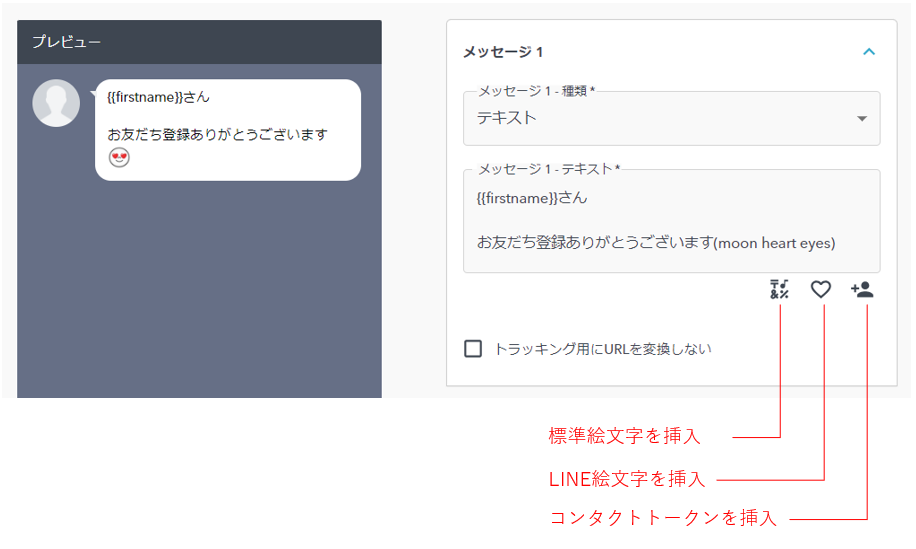
- Message - Type
You can select the type of message you want to use in the callout. There are nine types.
- Text
- Sticker *1
- Image *2
- Video *3
- Rich Message *2
- Rich Video Message *2
- Card-based Message *2
- Flex Message *3
- JSON *4
*1: Due to specifications, only standard stamps can be selected. Stamps purchased by the customer cannot be used.
*2: Please register your contents in the red box below in advance before creating your message.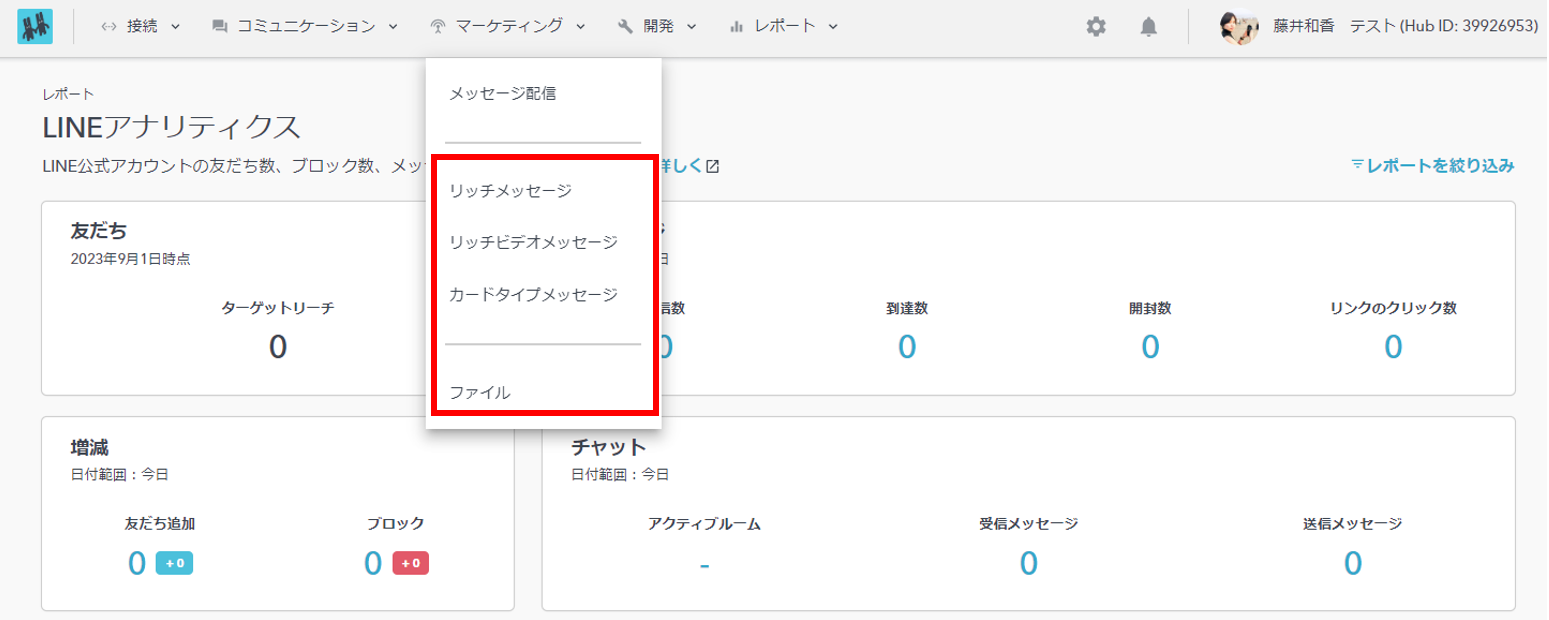
*3: For lex messages, paste the code created in Flex Message Simulator directly into LITTLE HELP CONNECT.
*4: JSON is a feature that was available when LITTLE HELP CONNECT did not yet have Flex functionality. Nowadays, Flex can be used in place of JSON, so there is no need to use JSON in special situations.
- Message - Text
- You can edit the message body to be delivered.
If you want to recall a friend's property information (e.g. name, etc.), insert a contact token.
- You can edit the message body to be delivered.
- Do not convert URLs for tracking
- LINE messages created from LITTLE HELP CONNECT message delivery are subject to tracking processing by default as a specification. By applying the tracking process, messages that meet certain conditions can be merged with or without "opens" or "clicks".
When the tracking process is applied, the URL is converted to a special URL starting with "lhcn" and delivered to your friends.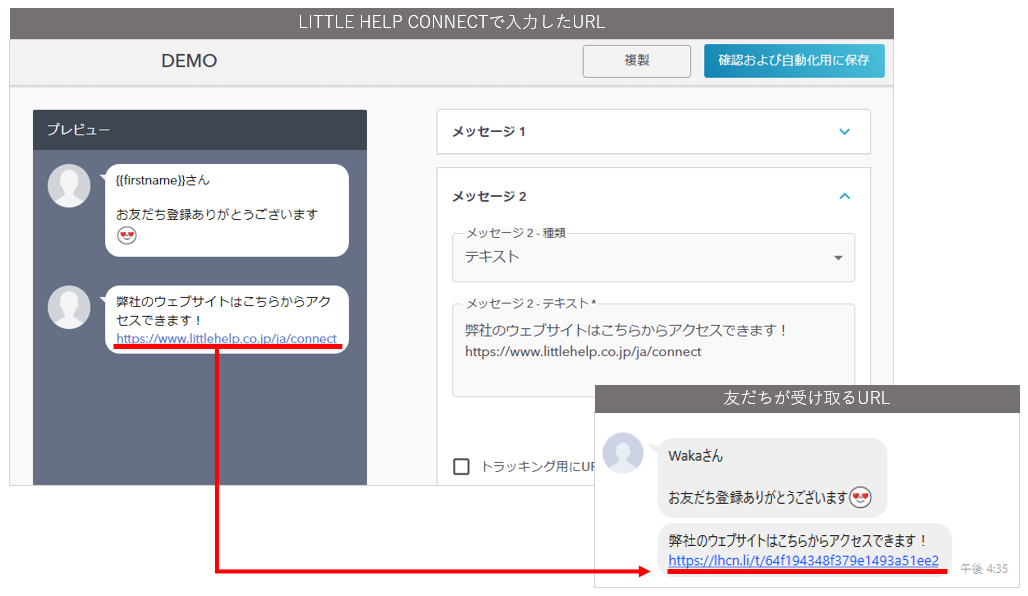
If you do not wish to convert URLs, check the "Do not convert URLs for tracking" checkbox.
*If checked, "open" and "click" cannot be retrieved and "merge processing" cannot be performed.
- LINE messages created from LITTLE HELP CONNECT message delivery are subject to tracking processing by default as a specification. By applying the tracking process, messages that meet certain conditions can be merged with or without "opens" or "clicks".
