Last Update: October 18, 2024
To use LITTLE HELP CONNECT, you need to connect LITTLE HELP CONNECT to your official LINE account. The following is an explanation of how to connect.
1. Install LITTLE HELP CONNECT
First, install LITTLE HELP CONNECT on your HubSpot company.
Go to HubSpot's app marketplace

and search for "LITTLE HELP CONNECT" and select it.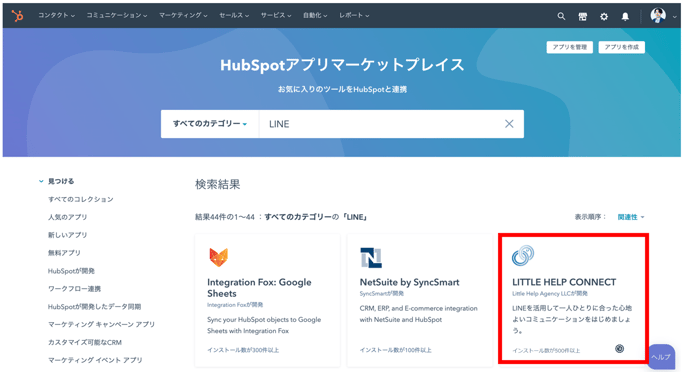
Press the orange button "Install App".
LITTLE HELP CONNECT will be installed on your HubSpot.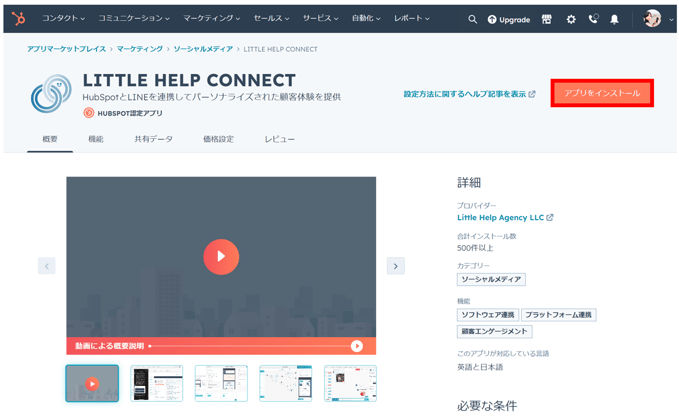
You will be automatically redirected to the LITTLE HELP CONNECT administration screen, where you can set up a connection with your official LINE account.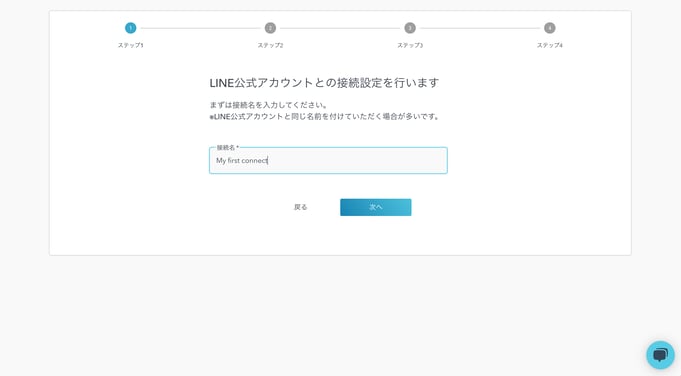
2. Connect LINE Official Account
Set the name of the official LINE account you wish to connect to LITTLE HELP CONNECT and press "Next".
The name can be changed later.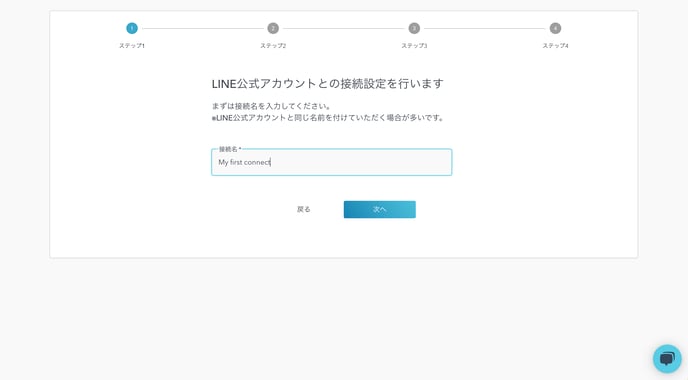
If you have a production account and a test account, please connect the production account first.
If you do not have a test account, you can open one for free here.
Press "Back" to go to the top of the LITTLE HELP CONNECT administration page.
A Webhook URL can be created.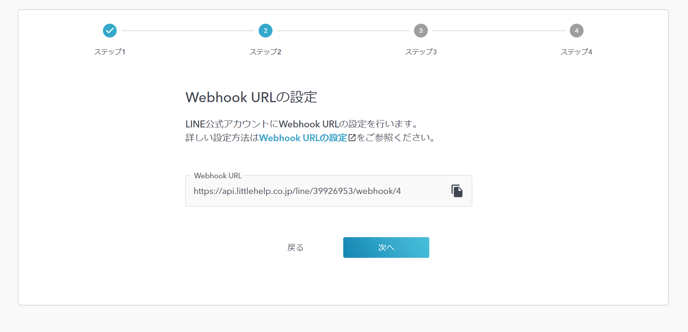
Next, access the LINE Official Account Manager.
From the list of accounts, select the LINE Official Account you wish to connect.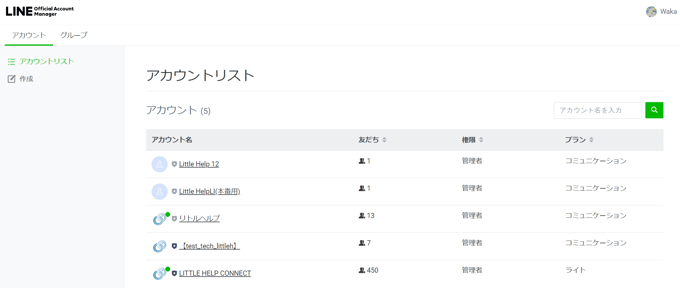
If you have not yet created a LINE Official Account, please create one by clicking on the "Create" button.
Select "TOP > Settings > Messaging API > Use Messaging API".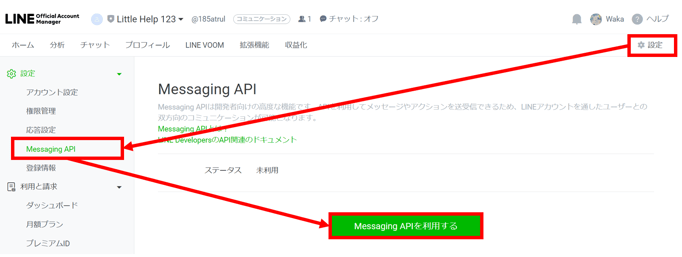
A pop-up will appear and you will be asked to select a provider to manage your LINE Official Account.
Select any provider or create a new provider if necessary.
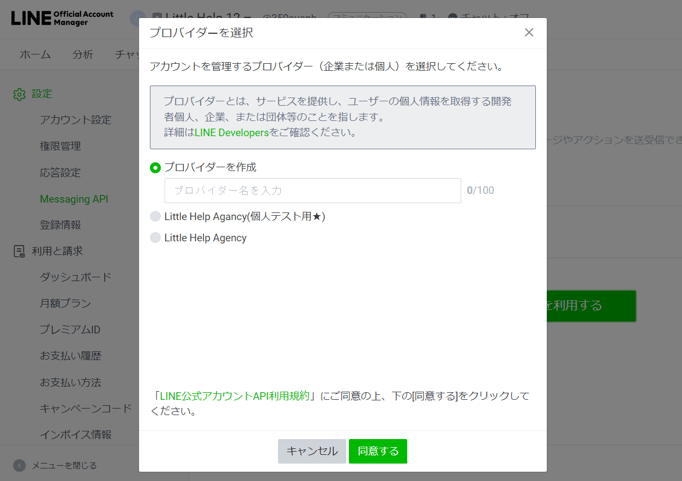
If you wish to connect multiple LINE Official Accounts to LITTLE HELP CONNECT, it is recommended that the providers you select in this setting are all the same.
The provider name will be displayed to your friends. You can change it later.
Next, set the URLs for the Privacy Policy and Terms of Use.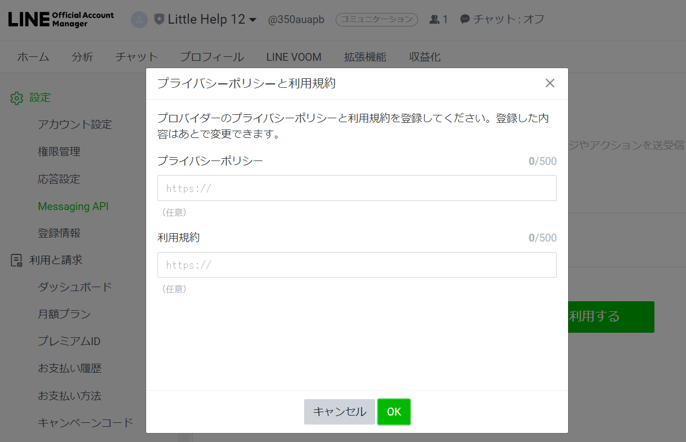
Finally, a confirmation screen will appear.
If you are satisfied with the content, press "OK.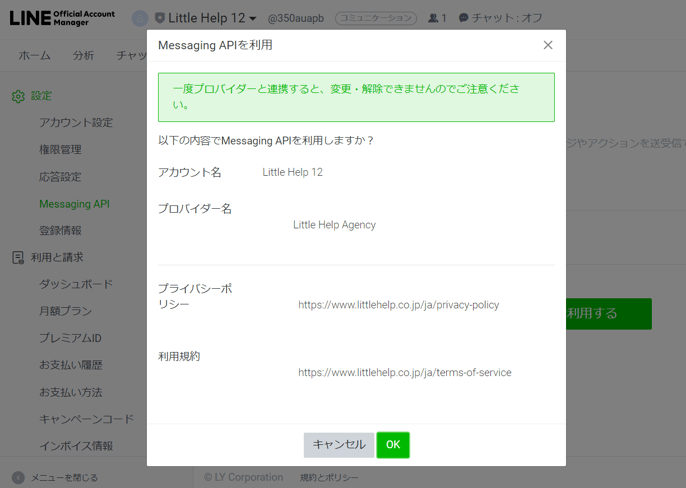
You will return to the LITTLE HELP CONNECT administration screen.
Copy the Webhook URL displayed
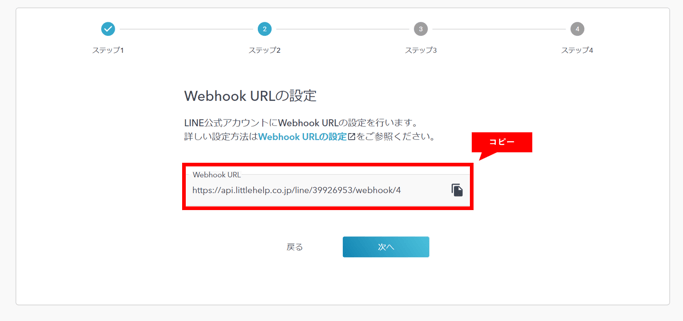
and paste it into the LINE Official Account Manager and save it.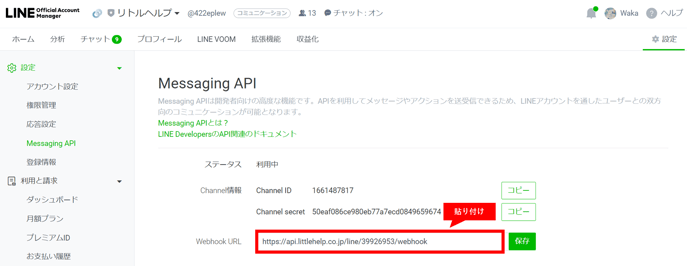
Return to the LITTLE HELP CONNECT administration screen.
Click "Next.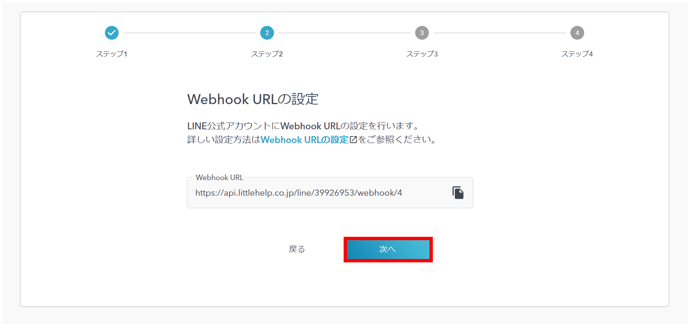
You will be redirected to the Channel ID and Channel Secret settings.
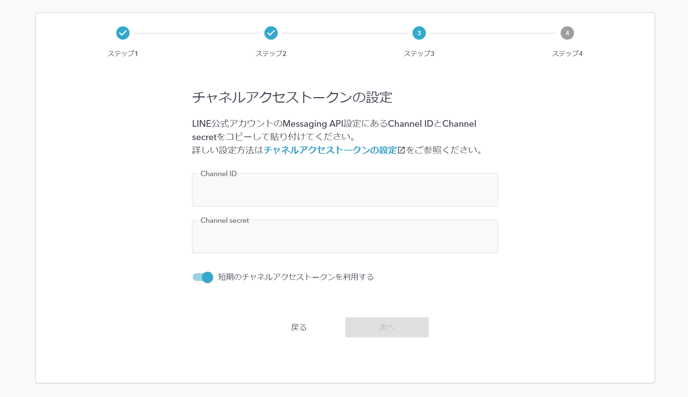
Copy the Channel ID and Channel Secret from LINE Official Account Manager 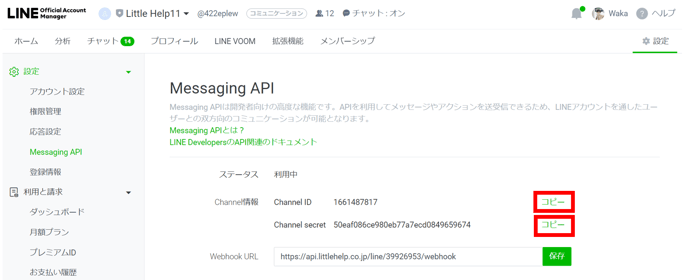
and paste them into the LITTLE HELP CONNECT administration screen and click "Next"
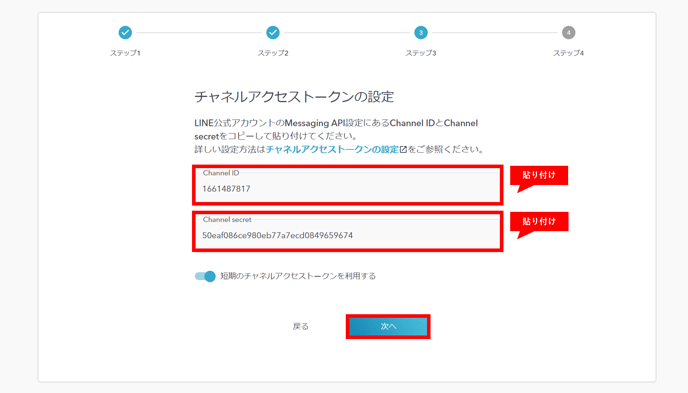
3. Activate Webhook
Return to the LINE Official Account Manager.
Turn "Greeting Message" off. Turn "Webhook" ON. Turn "Response Message" OFF. Chat" can be ON or OFF.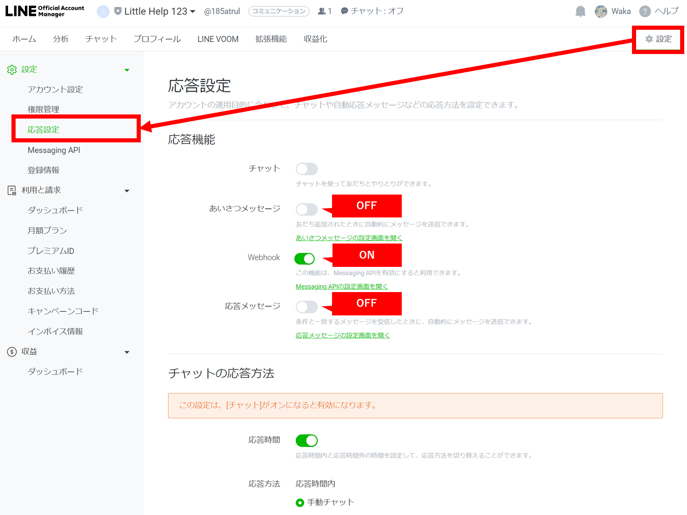
Return to the "Messaging API" settings again and access "LINE Developers".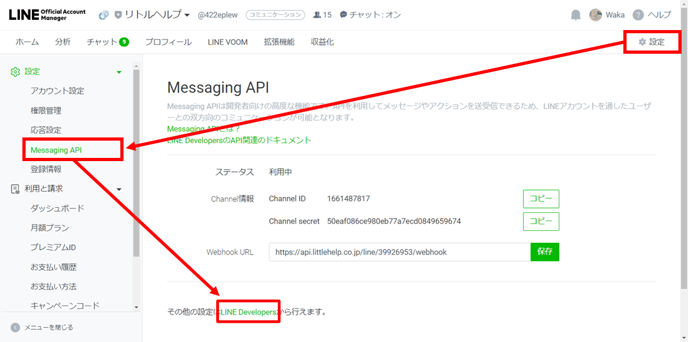
Click "Start Console".
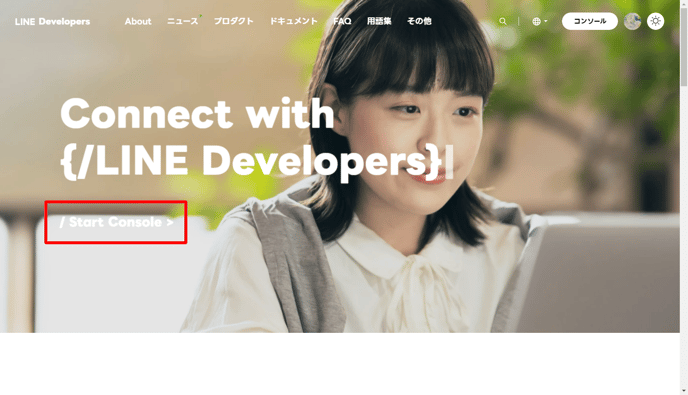
Select the card to the far left of "Recently viewed channels.
Note: In the actual UI, the card shown isn’t “リトルヘルプ(Little Help)”; it displays the LINE Official Account you’re connecting. Also, depending on how you proceed (e.g., if you opened a different channel in the preceding steps), it may not appear in the leftmost position.-png.png?width=688&height=392&name=LINE-Developers%20(1)-png.png)
To be sure, check to see if it matches the channel ID you have now set up.
If it matches, press "Messaging API Settings".
If the channel ID you are currently setting up is different from the channel ID displayed in LIEN Developers, please return to the previous screen and select the correct LINE Official Account card.
-png.png?width=688&height=418&name=LINE-Developers%20(2)-png.png)
Turn on "Webhook Resend".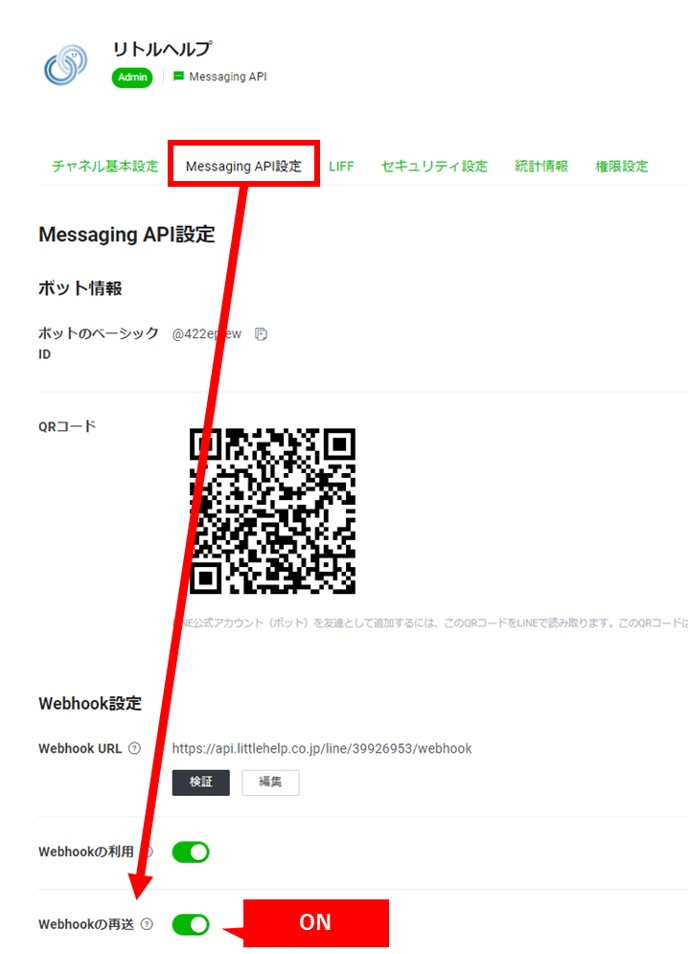
Return to the LITTLE HELP CONNECT screen.
Under "Have you completed Webhook activation?" check "Yes" and press "Connect". Turn on "Webhook Resend".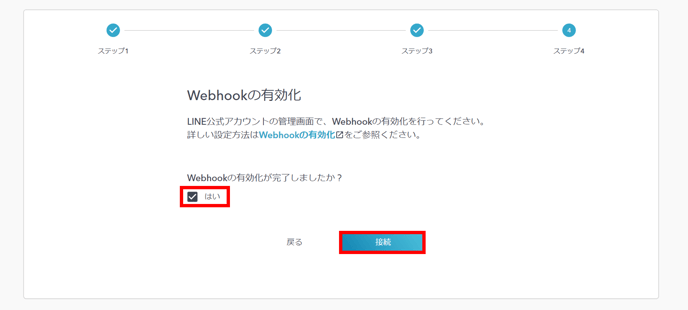
This completes the connection between LITTLE HELP CONNECT and your LINE Official Account.
Finally, check the "I agree to the Terms of Use" checkbox and return to the TOP page.

4. Bookmark the administration screen
The URL for the LITTLE HELP CONNECT administration screen is as follows
https://connect.littlehelp.co.jp/auth/login
It is recommended that you bookmark it for immediate access at a later date.
The ID/PASS for login will be the same as the one used in HubSpot. To add a user, go to "TOP > Settings > Users > Create User" in LITTLE HELP CONNECT. If you have any problems, please contact us from the balloon mark at the bottom right of the administration screen.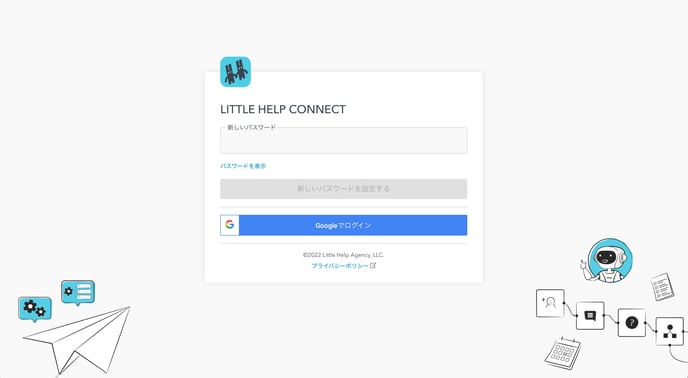
The LITTLE HELP CONNECT administration screen can also be accessed from the "For Account Holders" header on our website.
https://connect.littlehelp.co.jp/auth/login
(Reference) How to check if the linage has been established
Access the official LINE account connected to LITTLE HELP CONNECT.
When you perform one of the following actions, a contact record of your LINE friend will be automatically created in HubSpot.
- Add friend
- Send a message
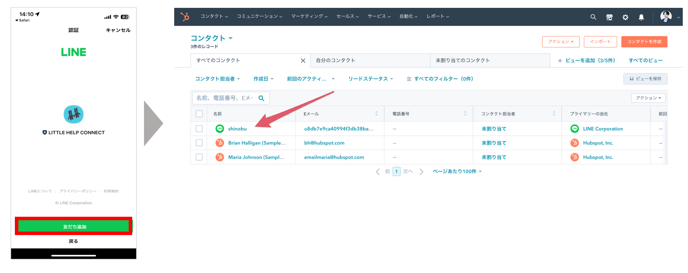
Access the contact page and scroll down the right side menu to the bottom to find the LITTLE HELP CONNECT linkage menu.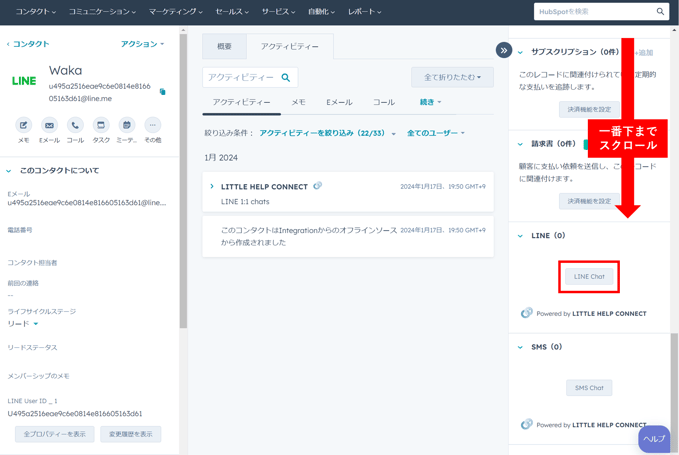
Click "LINE Chat" to open the LINE chat screen.
If you can actually send and receive messages from here, you can confirm that the linkage has been properly completed.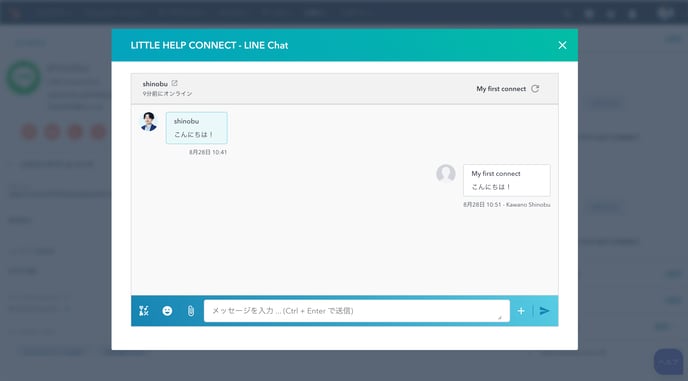
If the linkage does not work, it is possible that "3. Activate Webhook"
If "3. Activate Webhook" is set correctly, please check "2. Connect LINE Official Account".
Next: Step2. Creating a Chatbot
