Last Update: October 18, 2024
This article is similar to the following.
Step.1 Connecting with LINE Official Account
To use LITTLE HELP CONNECT for LINE distribution, you must first connect LITTLE HELP CONNECT to your official LINE account. The connection procedure is as follows.
1. installation of LITTLE HELP CONNECT
To begin, we will install LITTLE HELP CONNECT on your HubSpot company.
Please visit HubSpot's app marketplace and click

Search for and select "LITTLE HELP CONNECT."

Press the orange button "Install App". LITTLE HELP CONNECT will be installed in your HubSpot.

2. login to the management screen
Register as a user on the LITTLE HELP CONNECT administration page.
Go to the LITTLE HELP CONNECT administration page at
https://connect.littlehelp.co.jp/auth/login
Set your password; you can skip this step if you are logging in with Google Authentication.

We recommend that you bookmark the LITTLE HELP CONNECT administration page.
The page can be accessed either by accessing the direct link or through the "For Account Holders" header on our site at
https://www.littlehelp.co.jp/connect
3. connection with LINE official account
Once you have logged in to the administration screen, you will begin setting up the connection to your official LINE account.
Set the name of the official LINE account you wish to connect to LITTLE HELP CONNECT or any name you wish.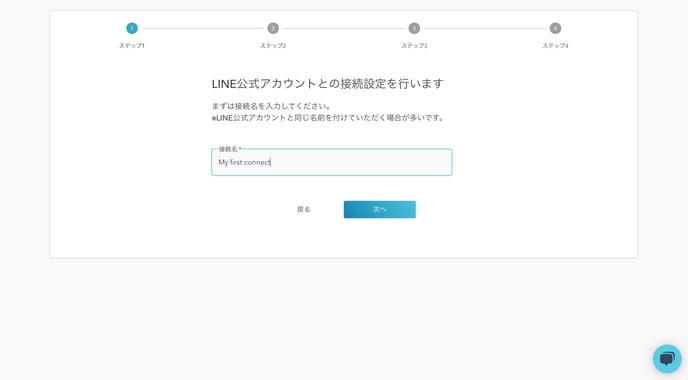
If you would like to connect a test account first instead of a production account, please connect a test account. If you do not have a test account, please open one for free.
Copy the Webhook URL as it appears.
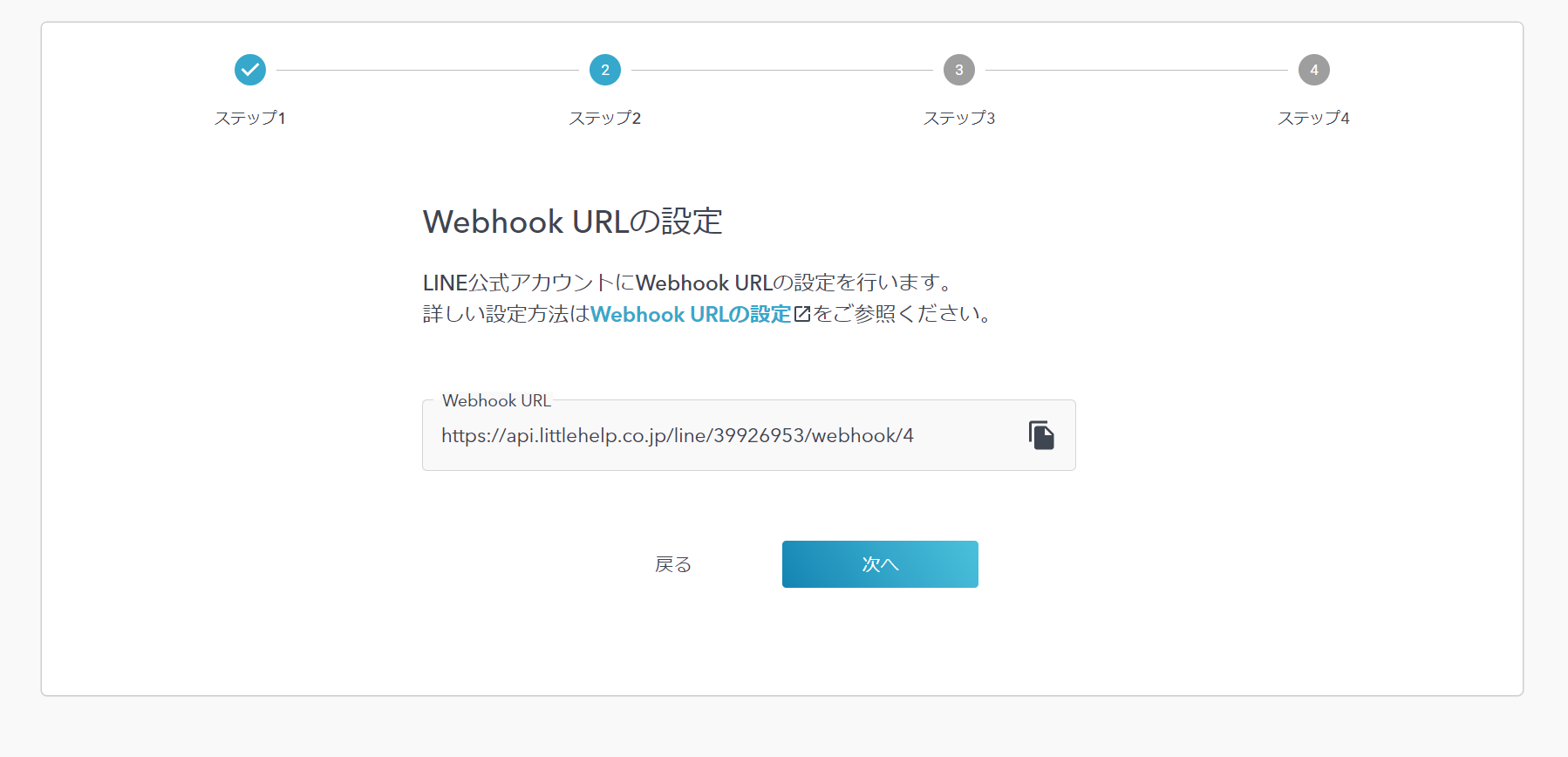
Access the LINE Account Manager and select "TOP > Settings > Messaging API > Use Messaging API".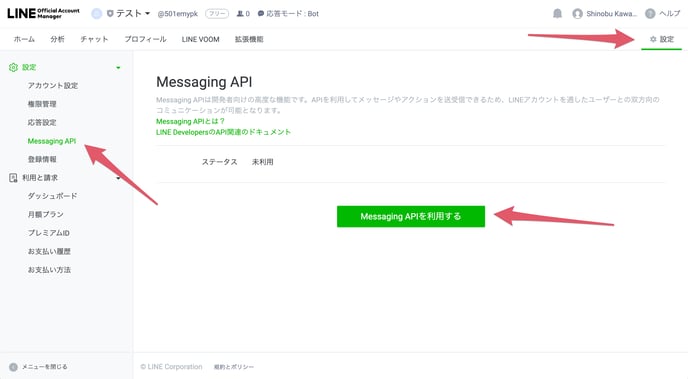
*If you are switching from another tool, we recommend that you complete the setup without a Webhook connection and then make the Webhook connection.
If you are setting up without a Webhook connection, please skip the Webhook setup.
For more information, please contact support or your account manager.
A field for entering the Webhook URL will appear. Paste the Webhook URL copied in LITTLE HELP CONNECT into the field.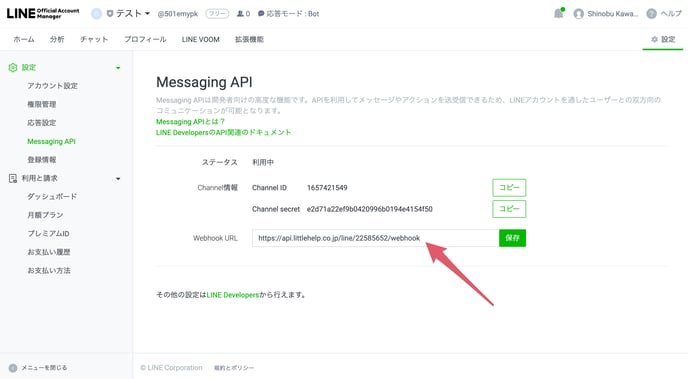
Return to the LITTLE HELP CONNECT administration page and click "Next".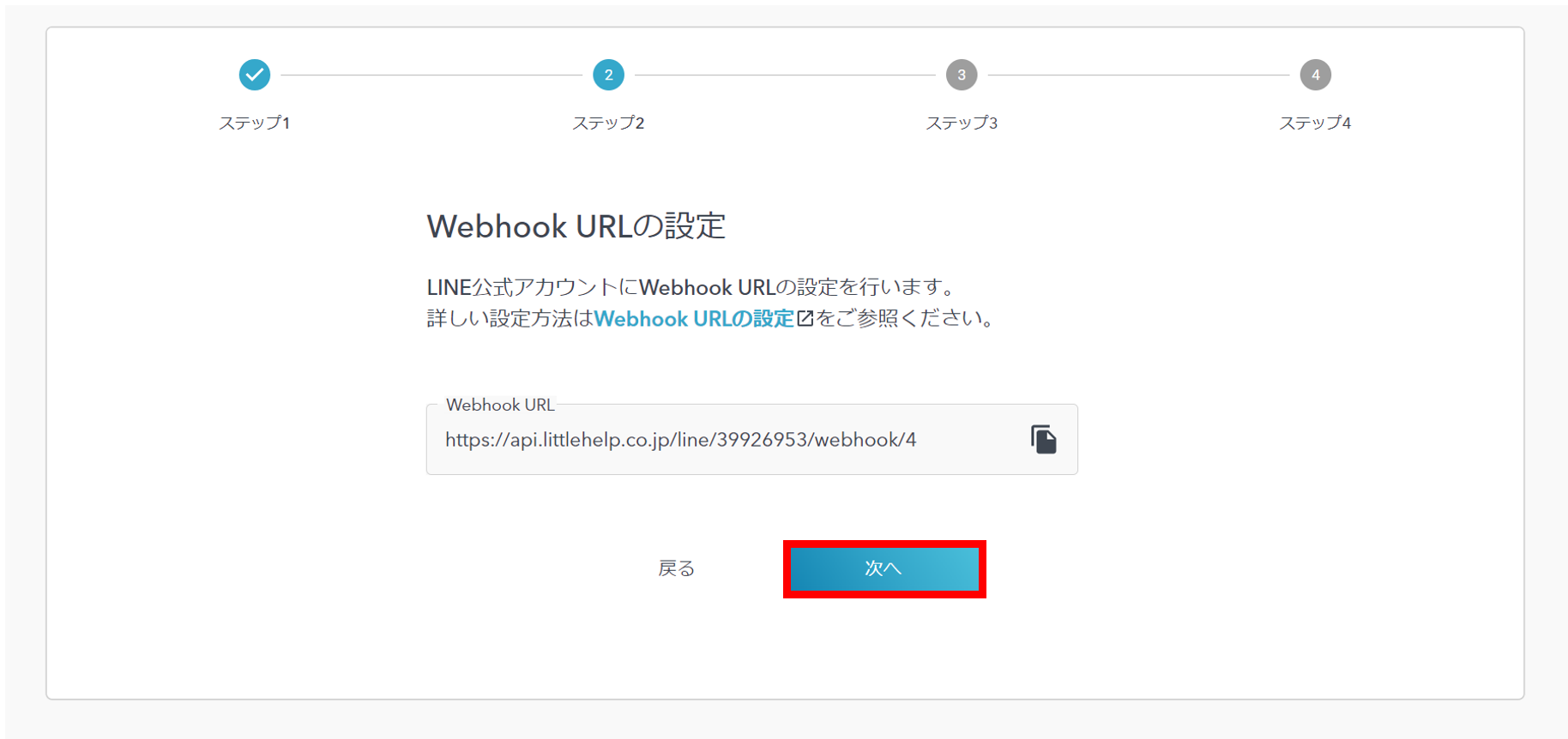
Next, move on to setting the Channel ID and Channel Secret.
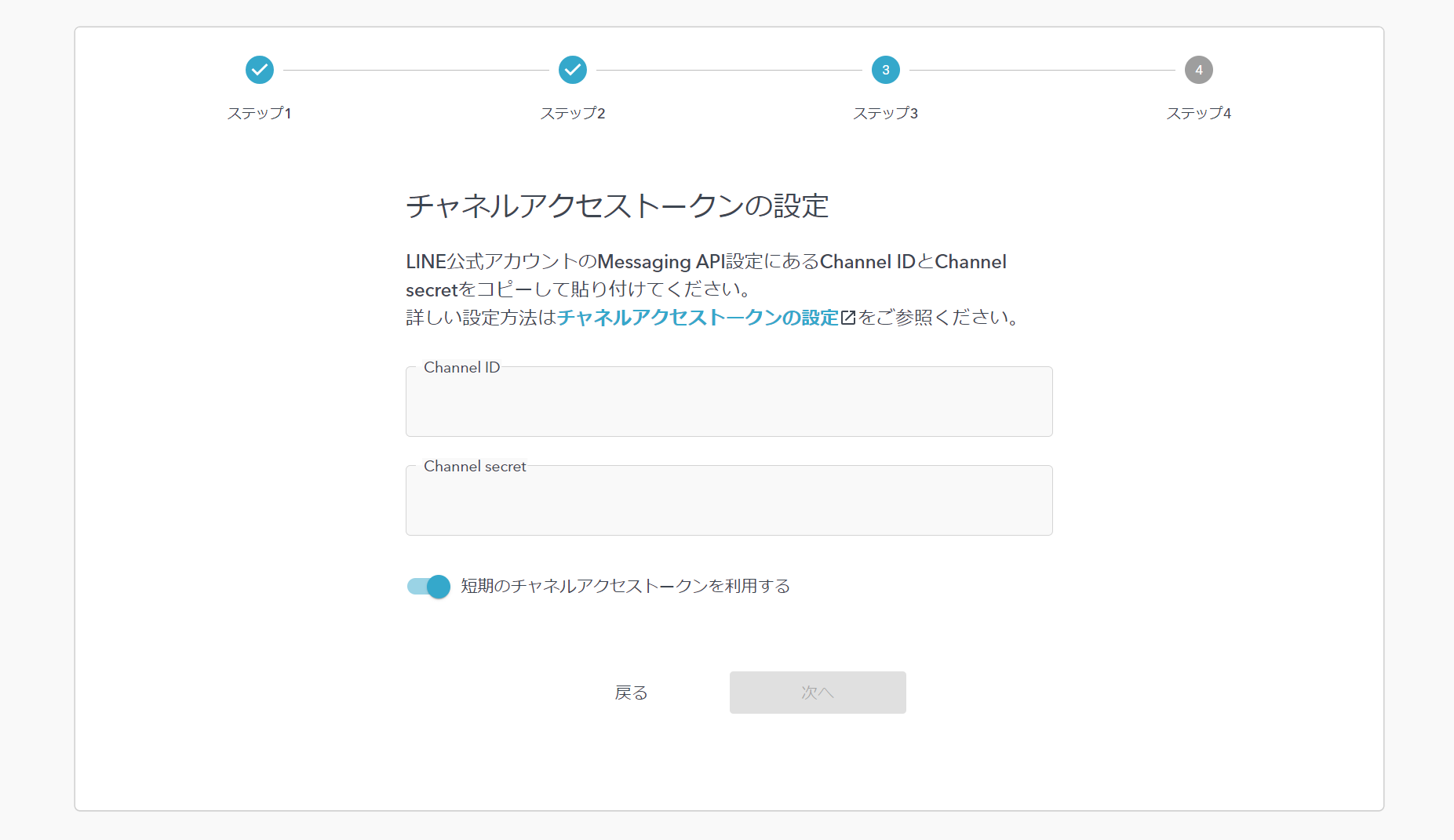
Go back to the LINE Account Manager Settings page and copy the Channel ID and Channel Secret.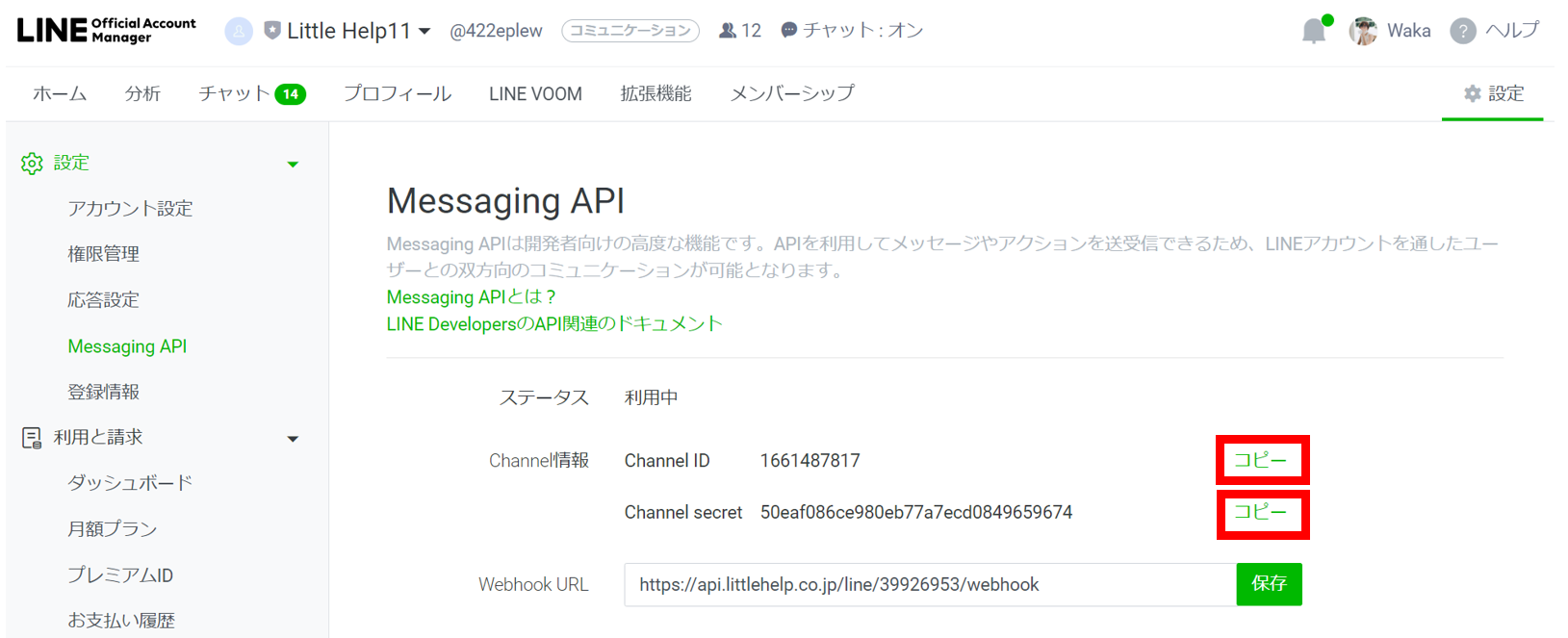
Paste it into the LITTLE HELP CONNECT administration page and click "Next".
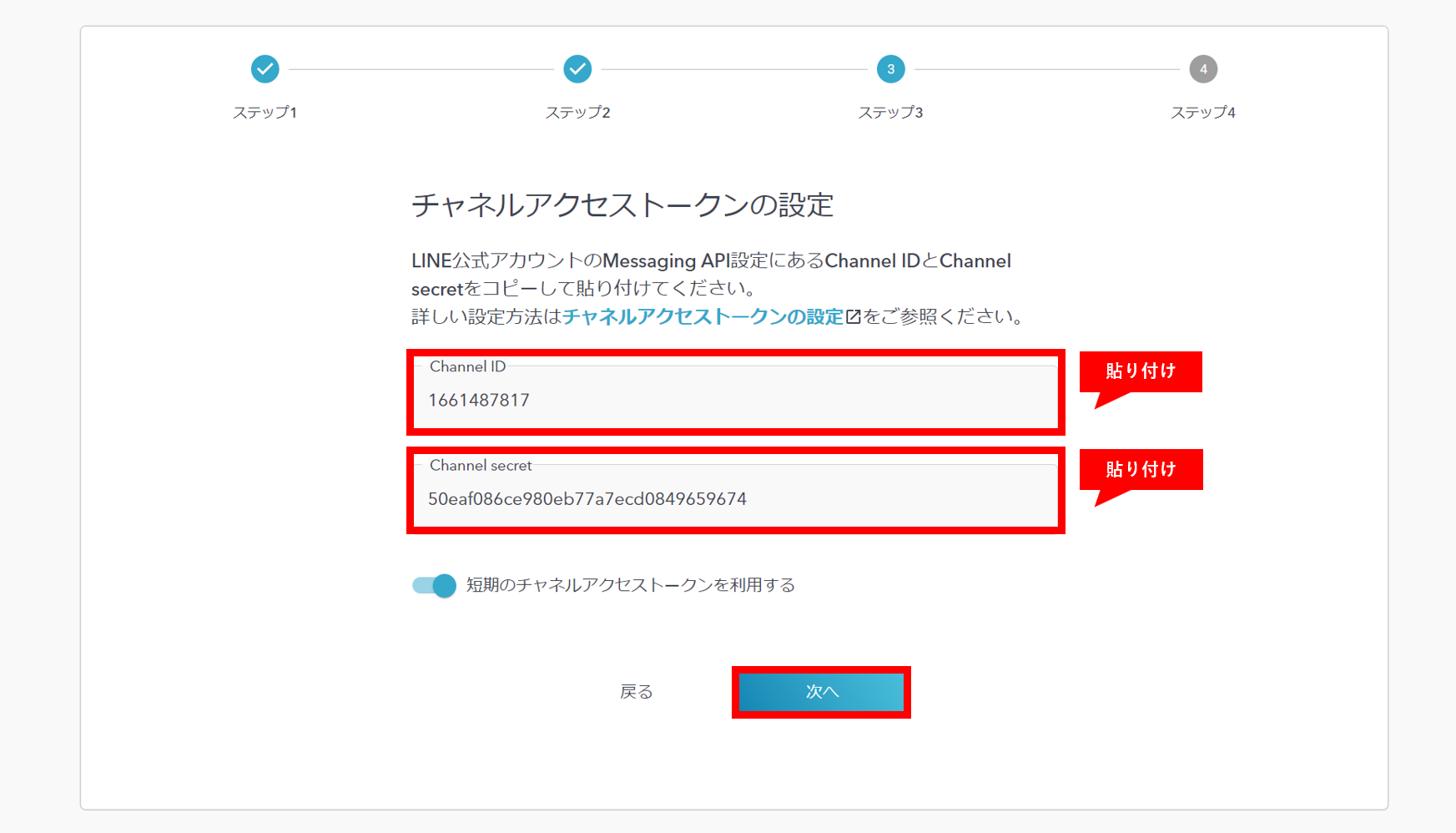
Finally, activate Webhook.
Return to the LINE Account Manager and activate "Webhook" from the Response Settings.
Also, "Greeting Message" and "Response Message" can be set in LITTLE HELP CONNECT, so it is better to turn them off.
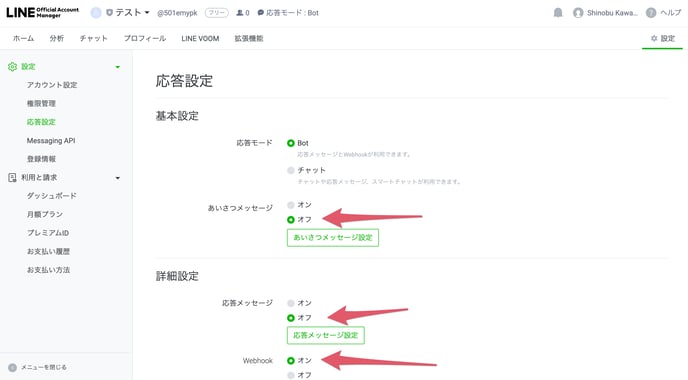
On the LITTLE HELP CONNECT screen, "Have you completed Webhook activation?" check "Yes" and press "Connect".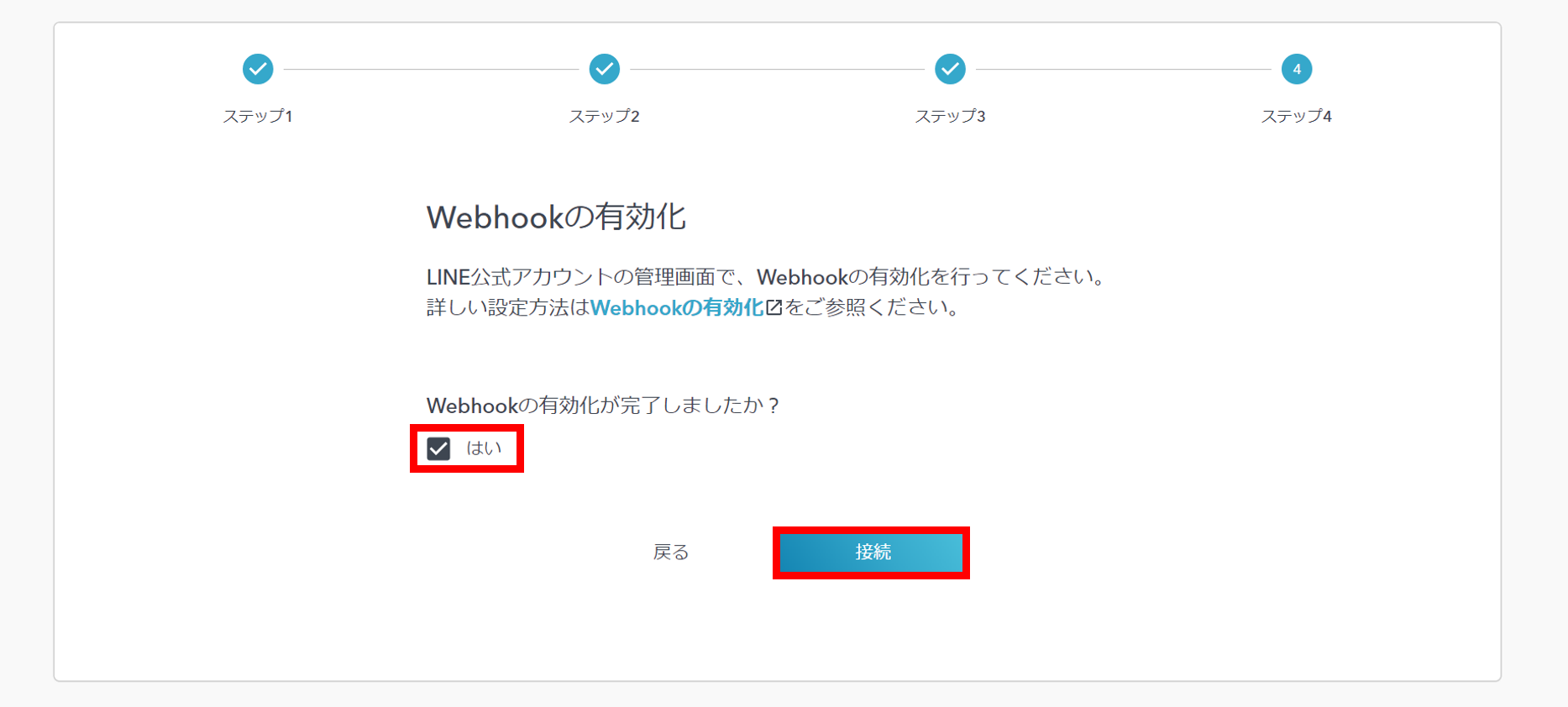
This completes the connection between LITTLE HELP CONNECT and your LINE Official Account.
Finally, check the "I agree to the Terms of Use" checkbox to return to TOP.

(Reference) How to check if the linkage is established
When you perform one of the following actions on a LINE official account connected to LITTLE HELP CONNECT, a contact record for the friend will be automatically created in HubSpot, indicating that the connection has been made correctly.
- Add Friend
- Send a message
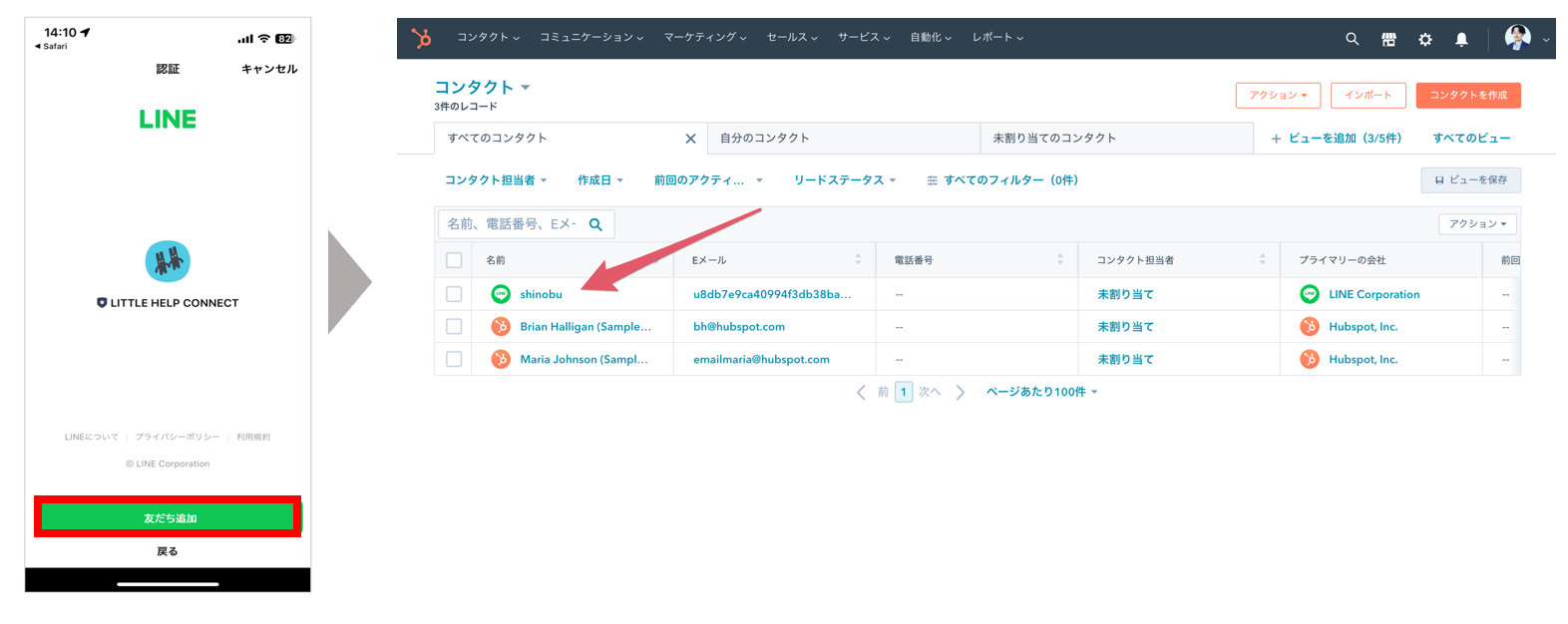
Select the contact you have made from LINE, then select the "LINE Chat" button on the right side of the screen, and you will see a screen where you can send a chat message.
From here, you can check if you can actually send and receive messages to your friends.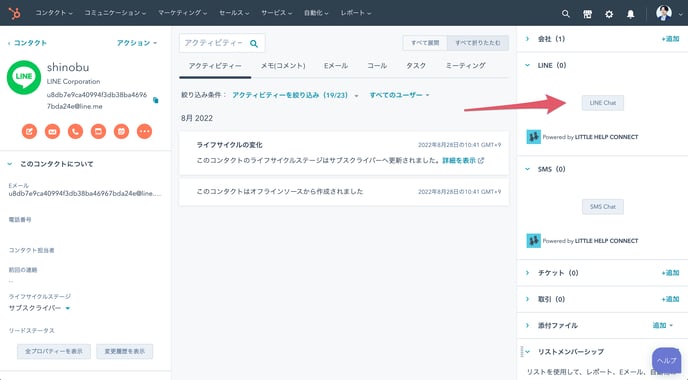
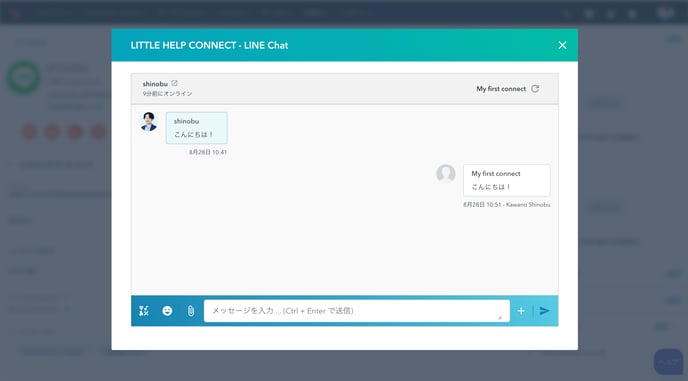
If you are having trouble connecting, please refer to the following document.
Cannot connect to my LINE Official Account
Next: Options for Integration
