You can distribute interactive quizzes using LITTLE HELP CONNECT's chat flow feature. This article explains how to set up quiz distribution, using an autumn quiz as an example.
Last Update: Oct 2, 2025
Basic Quiz Distribution Structure
Quiz distribution consists of the following elements:
- Trigger - The catalyst to start the quiz
- Question - Quiz question text and answer options - ○ (correct) and × (incorrect) buttons
- If/then branching - Branch to the next action based on the response
- Send message - Set up messages for each branch destination



Quiz Flow Creation Steps
1. Create a New Chat Flow
- Access the LITTLE HELP CONNECT management screen
- Navigate to Communication tab > Chat Flow > Create Chat Flow
2. Set Up the Trigger
- Click "Select Trigger"
- Configure when users will start the quiz:
- Receive message
- Receive postback
- Add friend
- QR code

3. Add Opening Message
- Select "Send message" from "Select Action"
- Create an introductory message for the quiz

4. Create Question Messages
Configure the following for each question:
- Add a "Question" action
- Enter the question text in the question message field
- Select the property to store the answer in "Update property"
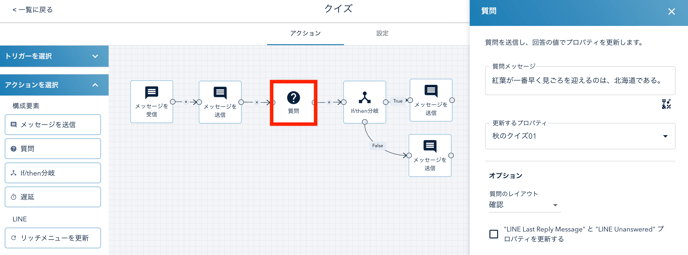
Options:
- Question layout
- Default
- Button
- Confirm carousel
- Quick reply
- Update "LINE Last Reply Message" and "LINE Unanswered" properties
- When checked, the user's response will be updated in "LINE Last Reply Message" and "LINE Unanswered"
5. Set Up If/then Branching
Branch to processing based on the response:
- Add an "If/then branching" action
- Configure conditions:
- True: Branches to processing when the user answers ○
- False: Branches to processing when the user answers ×

6. Send Message
- Send appropriate messages for each branch condition


Quiz Design Tips
Creating Question Text
- Make questions clear and concise
- Answer options should be 10 characters or less (recommended)
- Avoid having too many answer options (recommended)
Feedback Message Tips
- Add creative elements such as requiring form submission to see answers
- Add links to your website in rich messages when the quiz ends
- Distribute coupons as rewards for completing the quiz
Application Examples
Score Management
Present multiple quiz questions and display the total number of correct answers at the end

Rich Menu Integration
Configure the quiz to be launched from the rich menu

Summary
With LITTLE HELP CONNECT's chat flow, you can easily distribute interactive quizzes. Create engaging content for users by combining questions and if/then branching.
