You can create diagnostic content using LITTLE HELP CONNECT's chat flow feature. This article explains how to create diagnostic content using If/then branching.
What You'll Create
In this example, we'll create a diagnostic quiz that asks users about their favorite foods and determines their personality type.




1. Create a New Chat Flow
- Access the LITTLE HELP CONNECT admin dashboard
- Navigate to "Communication" > "Chat Flow" > "Create Chat Flow" in the top menu
- Give it a descriptive name such as "Diagnostic Content"
2. Set Up the Trigger
- Click "Select Trigger"
- Set when users will start the diagnostic:
- Message received
- Postback received
- Friend added
- QR code

3. Add Diagnostic Start Message
- Select "Send Message" from "Select Action"
- Send an introductory message for the diagnostic: Select by tapping Rich Message
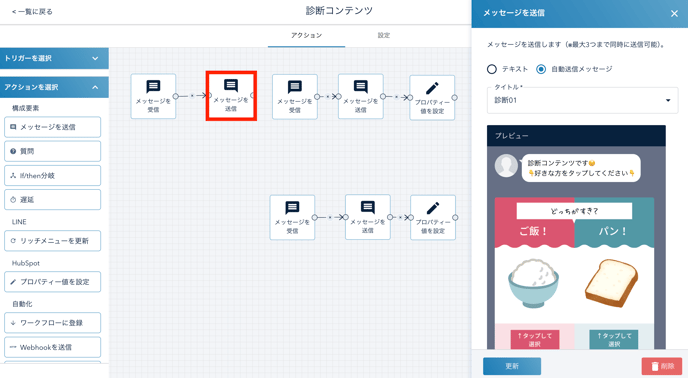
4. Send Next Message After User Selects an Option
Design the flow so that text is output when the user taps a choice.
- Message Received:
- Set the message output from the user
- Send Message:
- Select the next question message
- Set Property Value:
- Set the user's response content to a property
Repeat step 4 for as many questions and answers as needed.



5. Set Up If/Then Branching
Branch the process according to responses:
- Add an "If/then Branch" action
- Set conditions:
- Branch for selecting option 1 - True
- Branch for selecting option 2 - False

Branch responses for the second and subsequent questions as well. In this example, users who answered that they like rice are further branched based on whether they like eggs or meat.

6. Send Diagnostic Results
Send diagnostic results at each branch destination:
Add a "Send Message" action to each branch destination
- Example: Send a diagnostic result of "Egg on Rice Type" at the branch destination where users like rice and eggs
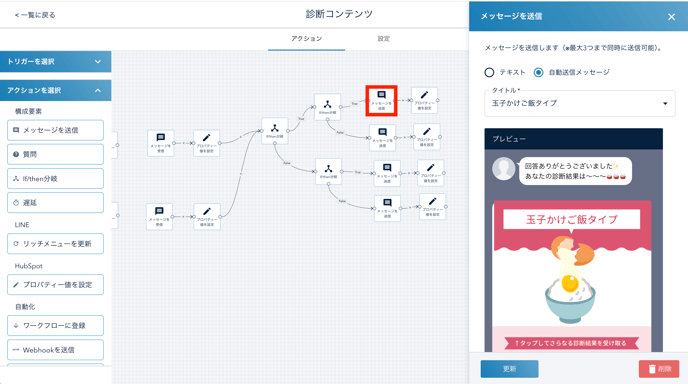
7. Update Property Values
You can update diagnostic result properties according to each response pattern:
- Add a "Set Property Value" action to the final branch destination
- Select "Value to Set" for the diagnostic result property
- Example: "Rice" × "Egg" = "Egg on Rice Type"

Design Tips for Diagnostic Content
Question Design
- Two-choice format is simplest: Easy for users to select and branches are easy to manage
- Utilize visual elements: Using images with confirm carousel layouts increases engagement
- 3-5 questions recommended: Too many questions may increase dropout rates
Creating Choices
- Choice text should be within 10 characters (recommended)
- Appeal visually with images: Utilize photos or illustrations; emojis are also effective for simple creation
- Clear UI that can be selected by tapping
Utilizing Properties
- Save user responses: Can be used for future marketing initiatives
- Record diagnostic results: Use for segment distribution and personalization
Application Examples
Integration with Form Submission
If you want to send detailed diagnostic results via email:
- Add a form submission action after displaying diagnostic results
- Collect email addresses
- Distribute diagnostic results and additional information via email
Rich Menu Integration
- Place a diagnostic content button on the rich menu
- Launch diagnostic content with postback
- Users can access the diagnostic anytime
Promote Result Sharing
- Add CTAs like "Share your results!" to diagnostic result messages
- Set up SNS share buttons
Utilization for Segment Distribution
- Save diagnostic results to properties
- Segment users based on collected property values
- Distribute optimized messages to each segment
Troubleshooting
If Branching Doesn't Work Correctly
- Check If/then branch condition settings
- Verify property names are set correctly
- Check connections between each action
If Images Don't Display
- Check image file size (recommended: 1MB or less)
- Check image format (JPEG, PNG recommended)
- Verify upload is complete
If Users Drop Off Midway
- Reduce the number of questions
- Change to more attractive questions or choices
- Display progress until diagnostic completion (e.g., "○ more questions!")
Summary
With LITTLE HELP CONNECT's chat flow, you can easily create highly engaging diagnostic content. By combining questions, If/then branching, and property value settings, you can provide personalized results based on user responses. Utilize these features to provide a visually appealing diagnostic experience.
