Las Update: November 14, 2023
This section explains the settings and specifications if you wish to talk to groups that include official LINE accounts.
How to create a group
First, access the LINE Account Manager where you manage your official LINE account.
Go to "Account Name" > "Settings" > "Account Settings" and select "Allow participation in group and multi-person talks".
-png.png?width=687&height=449&name=LINE-Official-Account-Manager%20(1)-png.png)
Next, create a group.
Groups cannot be created by the official LINE account itself.
To create a group, have your friends who have registered with your official LINE account access your official LINE account and invite other friends by going to "Settings > Invite".
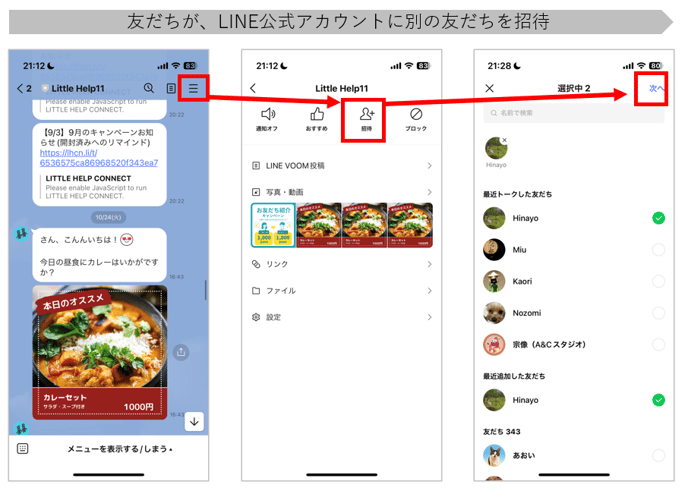
After the invitation, a separate group from the official LINE account will be automatically created.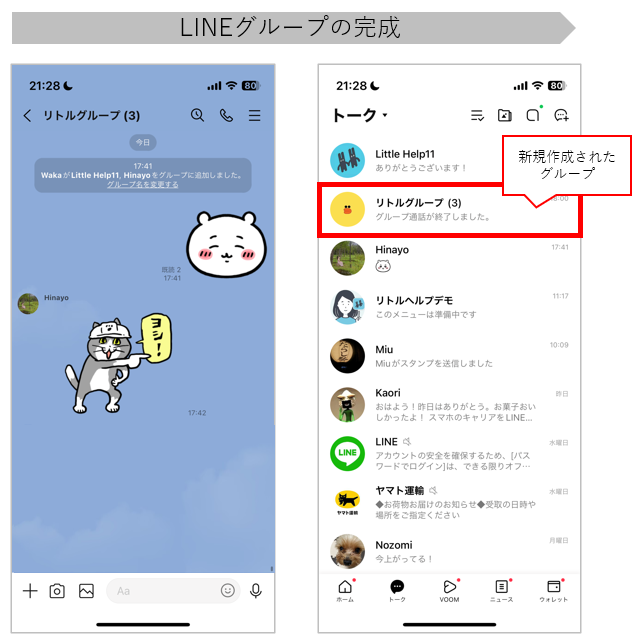
How you can see group
LITTLE HELP CONNECT
You can check your group by accessing the administration screen "TOP > Communication > Inbox".
Friends who belong to a group can be seen in the right bar "Members of this group".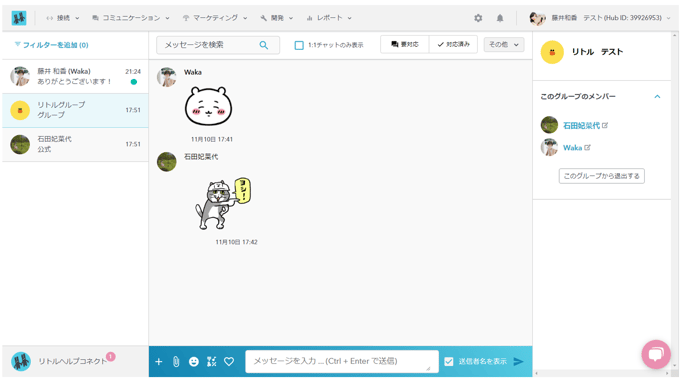
HubSpot Integration
Previously, it was not possible to view group chat history directly in HubSpot.
Now, group chats can be managed as Company objects.
-
Group chats are displayed as company records in HubSpot.
-
In the Little Help Connect inbox, you can click on a group’s avatar or name to navigate to the corresponding HubSpot company record.
For details on how to set up this new feature, please refer to the knowledge base below:
How to View Group Chats in HubSpot
-
Go to
CRM → Companiesin HubSpot
.png?width=688&height=374&name=company_object_location_eng%20(1).png)
-
Group chats will appear as Company records
-
Open a company record to see a Little Help Connect chat box
-
You can send messages to the LINE group directly from here
-
Group members who meet LINE API conditions are automatically linked as Contact objects
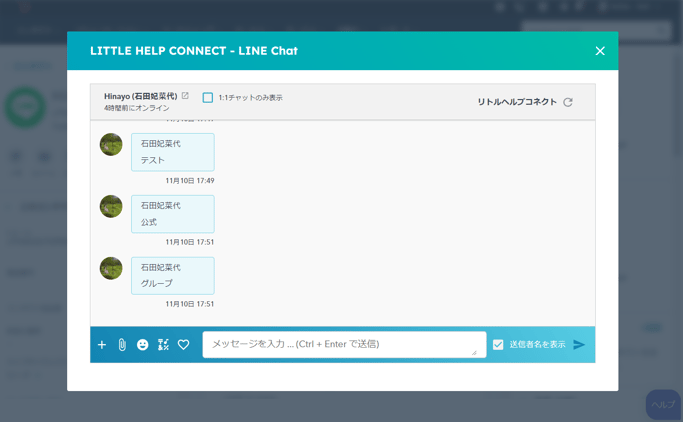
What you can do / what you can't do
In the Groups we provide, you can
- 1:1 chat to friends belonging to a group
- Sending pictograms and stamps
- Sending canned messages
- Sending file attachments
On the other hand, Groups provided by our company are not allowed to do the following
- Sending LINE messages for simultaneous distribution
- Sending LINE messages via workflow
- Recording outgoing and incoming LINE calls and phone calls (for reference)
Billing structure
When you send a LINE message to a group using LITTLE HELP CONNECT, you are sending a 1:1 chat to multiple people.
If you send a 1:1 chat from LITTLE HELP CONNECT, it will be treated as a charged message, not a free message.
Reference: Line messages subject to billing
Therefore, sending one 1:1 chat to a group will result in a charged message for the number of people in the group. Please be aware of this.
Example:
Let's say there is a group of 3 members. If you send a LINE message from your LINE official account to the group, you will have sent two messages.
