Last Update: February 13, 2024
How to use Custom QR Codes
When you create a custom QR Code, a QR Code and URL will be issued.
Please place this code in the media you wish to identify as the route of inflow.
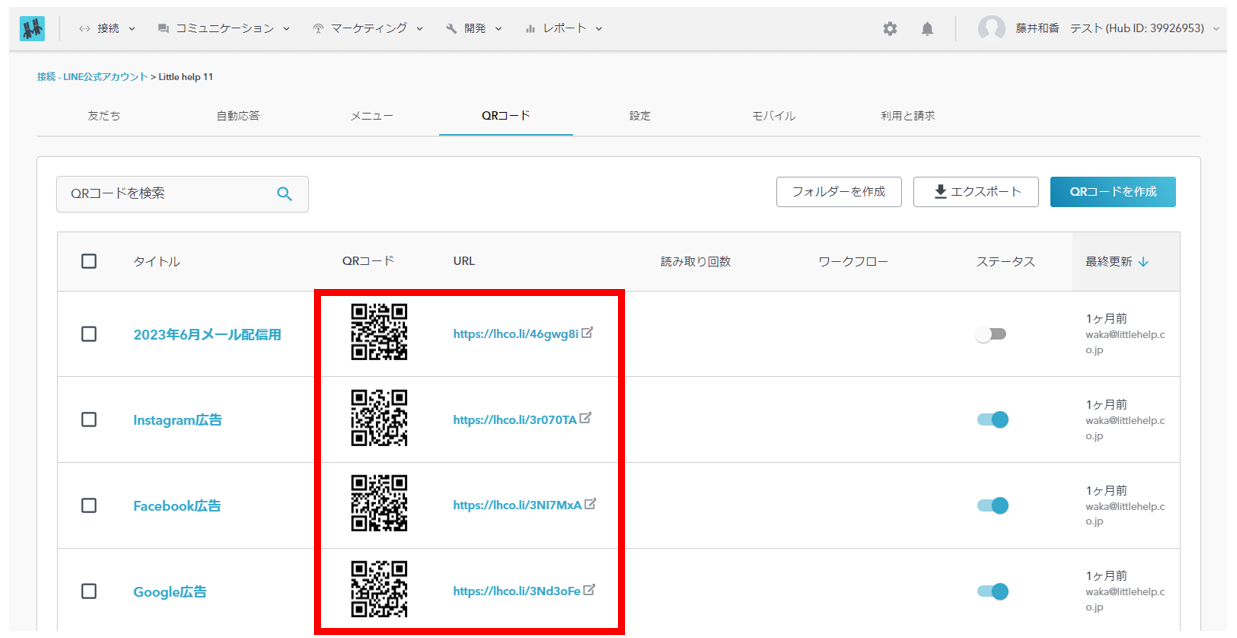
Custom QR Codes with "Status" turned off will not work properly. When using a Custom QR Code, please make sure that the "Status" is ON before using it.
Operation after reading custom QR code
When a friend reads the custom QR code, the LINE application works as follows.
If no special settings have been made, the user will be redirected to the talk screen where the final greeting message is sent.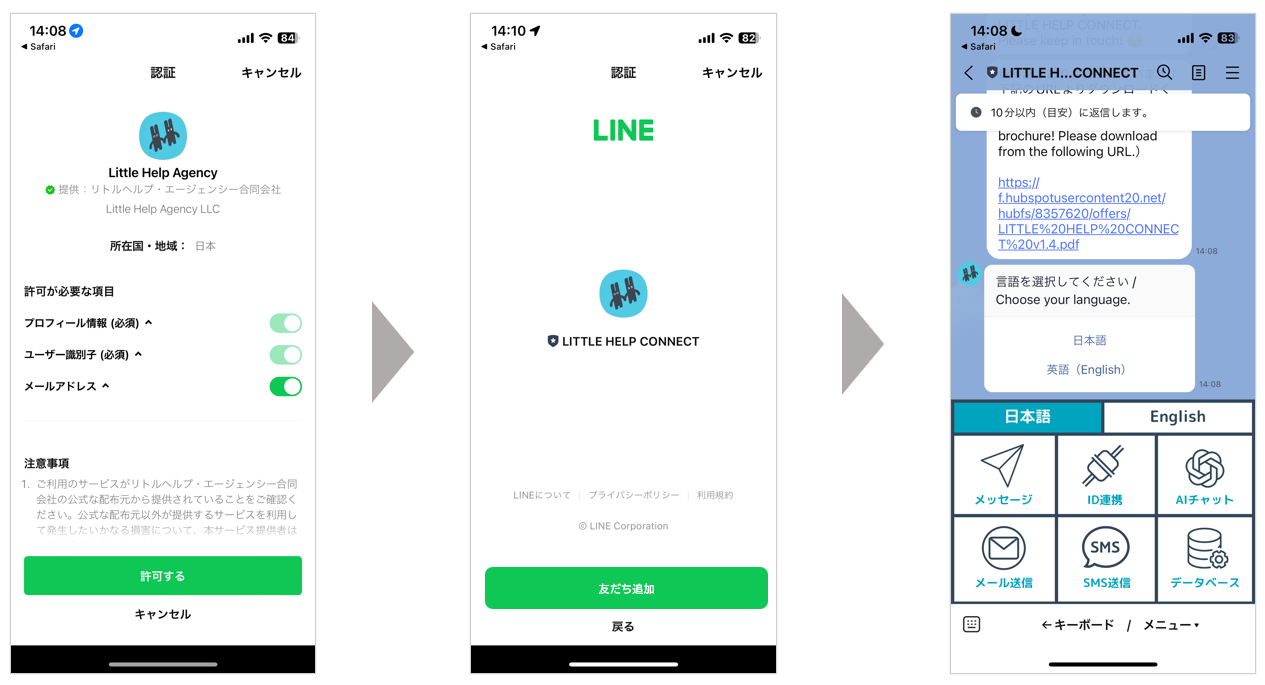
If you have set up a workflow or chat flow to run in conjunction with custom QR code reading, those settings will run at the same time.
Recommended setting: Prevent duplicate greeting messages
When a user adds a friend from a custom QR code, the following two greeting messages are sent to the friend in duplicate by default.- A greeting message sent to the new friend set in the chat flow
- A greeting message sent to the new friend set in the "Response content" section of the custom QR code
If you wish to send only the greeting message set in the second custom QR code without sending a duplicate greeting message, a special setting is required.
Go to "TOP>Communication>Chatflows".
Select the chat flow that has the "Send greeting message after adding a friend" setting. Create a new chat flow if you have not already done so.
Once you have accessed the Edit Chat Flow screen, create a chat flow as shown below.
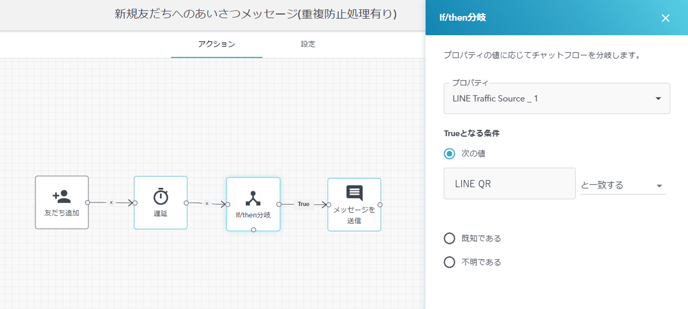
By making this setting, the following can be achieved to prevent duplicate greetings from being sent.
- Only the greeting message set in the chat flow will be sent to users who become friends with a genuine LINE Official Account QR Code.
- Users who become friends with a custom QR code will not receive the greeting message set in the chat flow, but only the greeting message set in the "Response details" section of the custom QR code.
Explanation of if/then branching process
The if/then branch checks whether the value of the HubSpot property "LINE Traffic Source" is "line qr" or not. The "LINE Traffic Source" will always have the value "line qr" if the user became a friend of the LINE Official Account via a genuine LINE Add Friend QR Code. On the other hand, if a user adds a friend via a custom QR code, the title of the custom QR code will be entered and the value will not be "line qr". Using this feature, if the "LINE Traffic Source" is "line qr" (True), the greeting message set in the chat flow will be sent. If the "LINE Traffic Source" is not "line qr" (when False), the chat flow is processed so that no specific message is sent.
Reference: Original Source, LINE Traffic Source
When a user becomes a friend from a custom QR code, the values of the "Original Source" and "LINE Traffic Source" properties in the HubSpot contact will reflect what was specified in the custom QR code.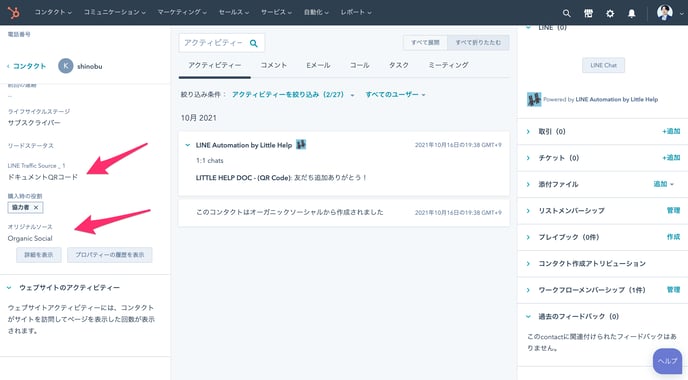
Next: Overview of reports
