Updated: October 31, 2025
When you install LITTLE HELP CONNECT, you can manually add the “LINE Chat” card to the right sidebar of your HubSpot contact record.
This article explains how to add the “LINE Chat” card so you can continue viewing your LINE chat history directly from the contact record.
Overview
You can customize your HubSpot contact record layout to add the “LINE Chat” card from the settings menu.
Steps to Add the Card (for All Users)
1. Open HubSpot Settings
Click the gear icon at the top right of your HubSpot screen and select “Settings” from the dropdown menu.
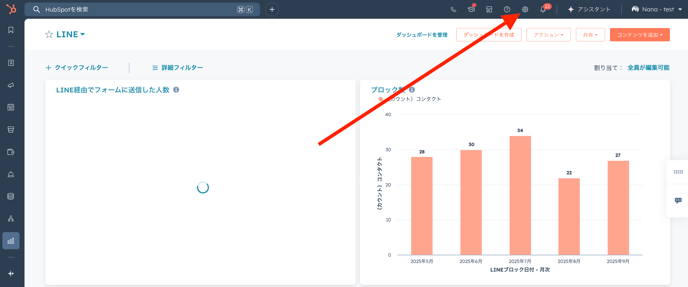
2. Go to Contact Record Customization
From the left sidebar menu, navigate to:
[Objects] → [Contacts] → [Record Customization] → [Default View]
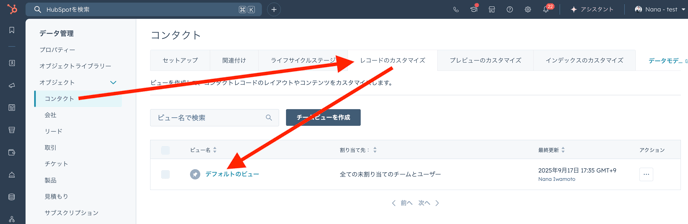
📎 If you only want to add the card for your own view, see this section.
3. Add a New Card
In the right sidebar layout editor, hover your cursor between two existing cards.
Click the “+ Add card” button when it appears.
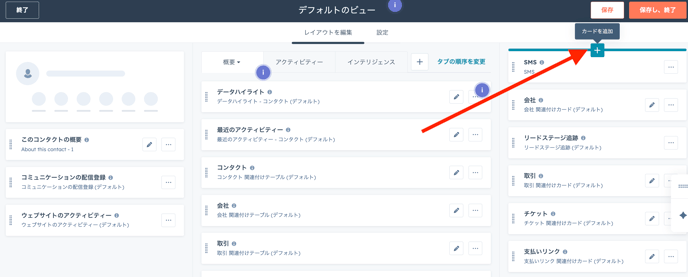
4. Add “LINE Chat”
In the Card Library, type “LINE” in the search box,
then select the corresponding LINE Chat card and click Add.
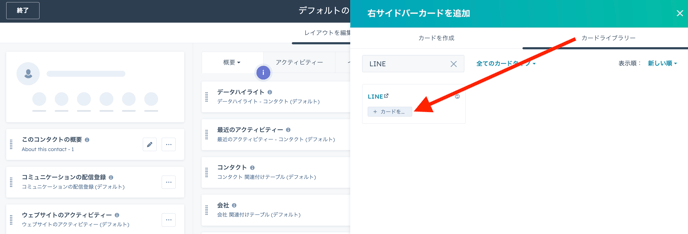
5. Save Changes
Once the card’s status shows “Completed”, your settings are saved.
6. Confirm the Result
Open any contact record to verify.
If you see “LINE Chat” in the right sidebar, the setup is successful.
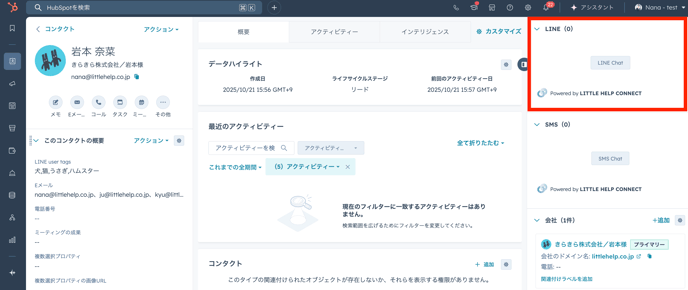
Add the “LINE Chat” Card Only for Yourself
If you don’t want to apply the change to all HubSpot users and only wish to see the LINE Chat card on your own account, follow these steps:
Steps
-
Open any contact record (contact detail view).
You’ll see the list of cards displayed on the right sidebar. -
Hover between cards until a thin “+” icon appears.
-
Click the icon to open the Card Library, then search for “LINE” and select it.
-
The LINE Chat card will be added only to your personal view.
(This change does not affect other users.)
