Once you have installed the LITTLE HELP CONNECT app, the "Send LINE Message" action will be added to your workflow. This action allows you to send a LINE message to a contact.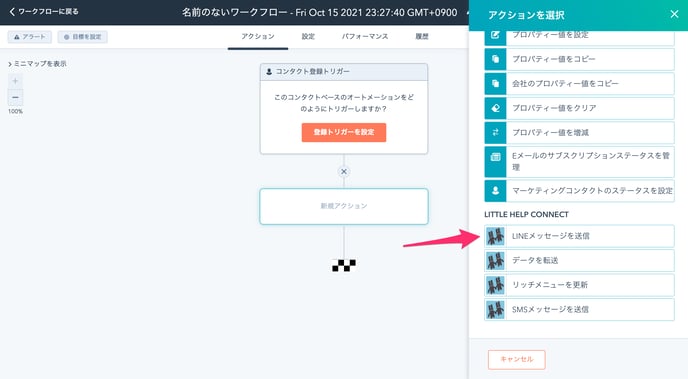
In the action settings, select the official LINE account from which you want to send the message, and create the text to be sent. You can also use contact tokens to embed contact information in your text.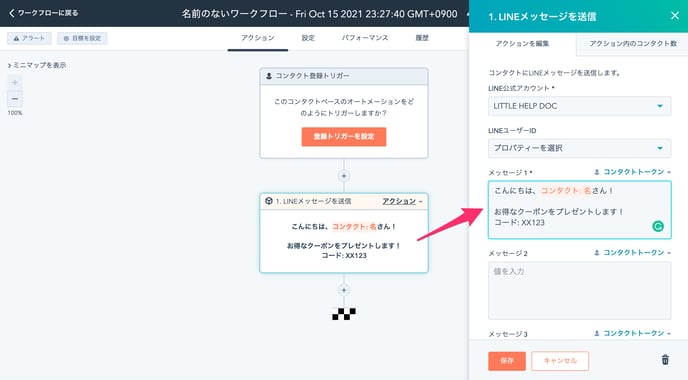
You can set up to three balloons in one transmission. There are three message fields, each with its own balloon.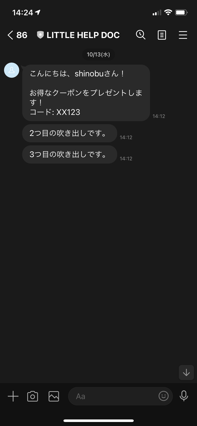
In addition to text, messages can be delivered in a variety of formats, including video, images, and card-type messages.
To send messages other than text, write JSON code; for details on JSON code, see "JSON message".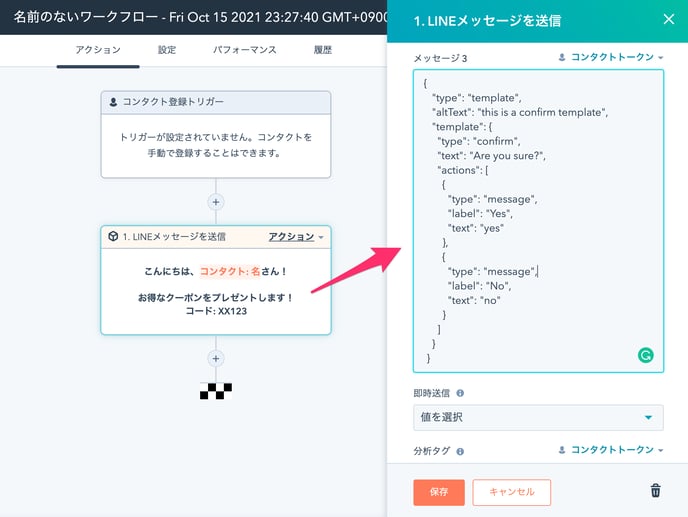
This section describes the other settings.
LINE User ID
Specify the LINE User ID property of the contact. Since the ID is automatically referenced from the configured LINE official account, it is not necessary to specify unless there are special circumstances.
Send Immediately
Specify [YES] if you need to send LINE messages immediately. The default setting is none (do not send immediately).
Do not specify "YES" if you want to send more than 100 messages at a time from the workflow.
If the LITTLE HELP CONNECT server cannot process the request, HubSpot will send a retry request and the message may be sent to the same user multiple times.
Analysis Tags
When analyzing data with the "LINE Analytics" feature in the LITTLE HELP CONNECT admin panel, you can filter the data by the tags you specify.
Next: "Transfer data" action
