You can create a bot response flow by combining auto-responders.
This document describes how to merge contacts in a bot response.-1.png?width=213&name=Image%20from%20iOS%20(2)-1.png)
1. enable "Remove Duplicates
Specify the properties to be used for merging in the "Remove Duplicates" setting in the "Settings" tab of the account connection. You can specify email address, phone number, cell phone number, or any custom property.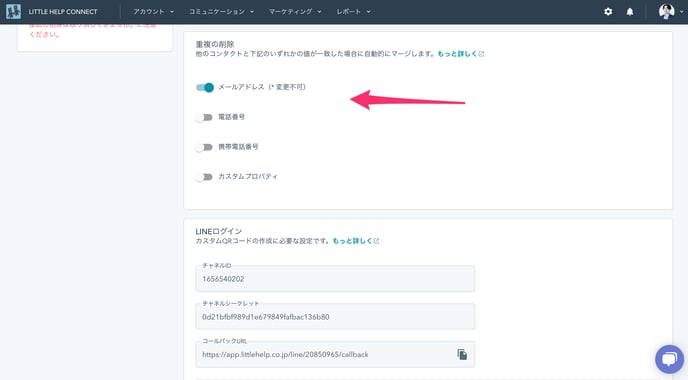
In this document, merging is done by email address, so there is no need to change it. If you want to merge with other properties such as phone numbers, please specify the target property.
2. start a question
Start the survey by triggering the "System Link" message sent by a friend. Create a new auto-responder and specify "Text" as the type and "Matches system integration" as the keyword.
Also, send a question with a key value for the merge in "Response Content / Script".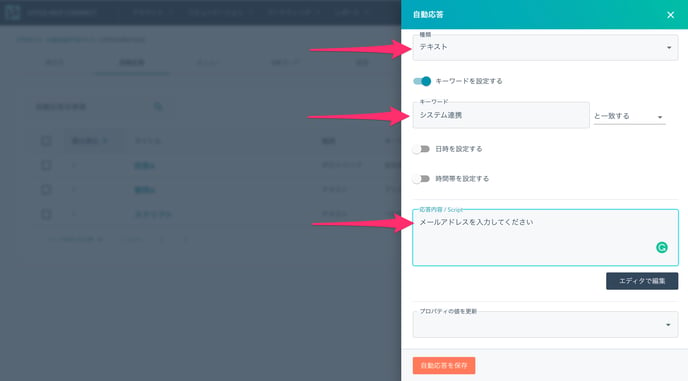
3. Answer Response
Create an auto-response to respond to the answer input. Create a new auto-response, select "Reply" for the type, "Auto-response" for the target of the reply, and specify the auto-response for the question.
Also, specify "Email Address" in the input validation, and enter any error message you want. This will prompt you to redo the question when a value other than the email address is entered.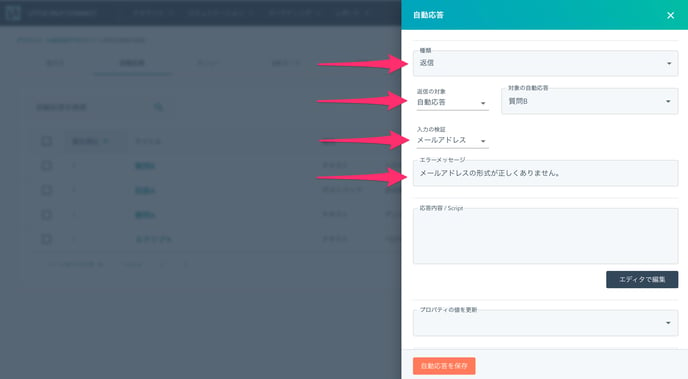
Set "email" to "Update Property Value" and "Response Content/Script" to the desired response message.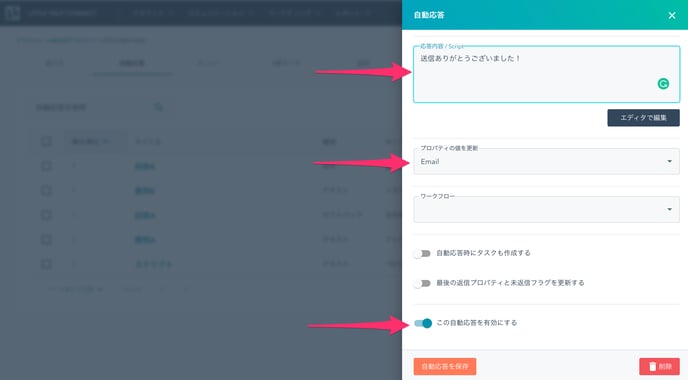
This completes the configuration. Don't forget to check the "Enable this auto-responder" box.
We'll check how it works by sending a text to the LINE official account that says "I'd like to answer your survey". If the contact's properties are updated by answering the email address and the contacts with the corresponding email address are merged if they exist, your settings are successful.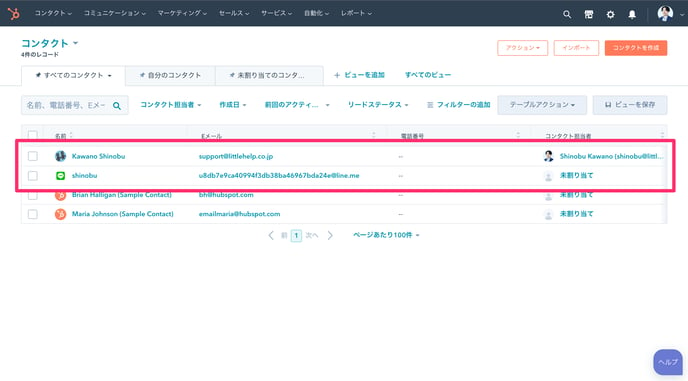
-2.png?width=215&name=Image%20from%20iOS%20(1)-2.png)
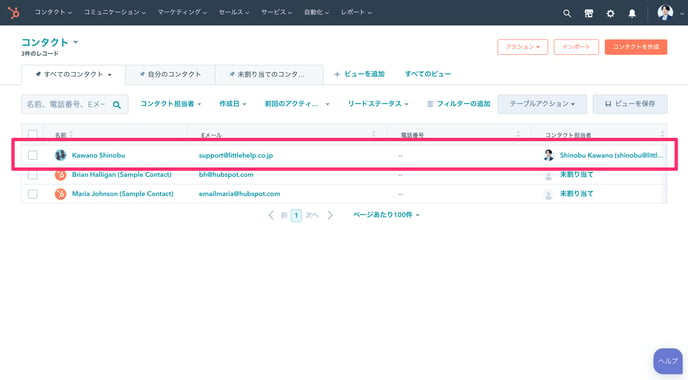
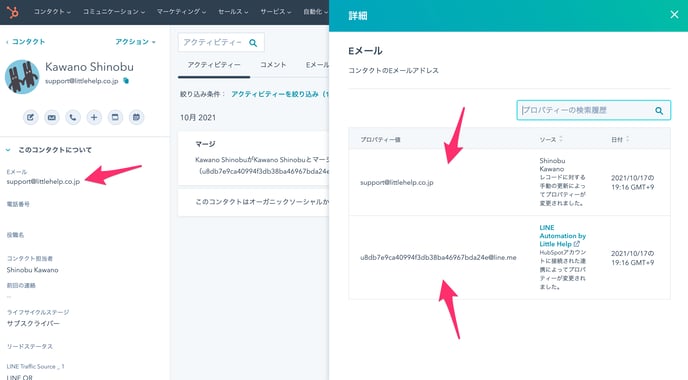
Next: Overview of Smart Rich menu
