This article describes automated messaging; it assumes you have access to HubSpot's workflow.
1. Creating an automated broadcast (template)
Create an automated broadcast (template) in the LITTLE HELP CONNECT administration screen. Create a broadcast of type "Automated" from "Broadcasts" in the menu "Marketing".
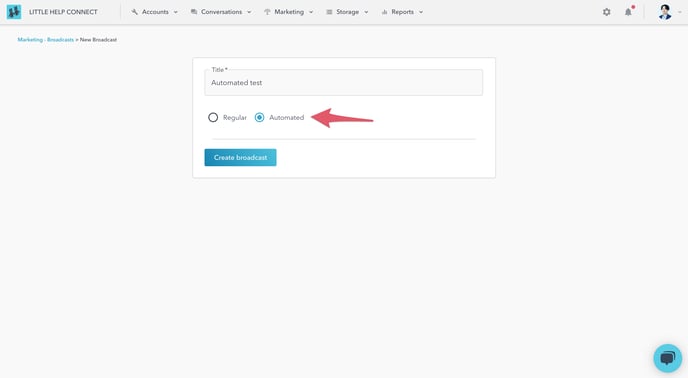
2. Setting a broadcast
Create a message to be delivered automatically. Once created, save the broadcast for automation by clicking the "Confirm and Save for Automation" button in the upper right corner.
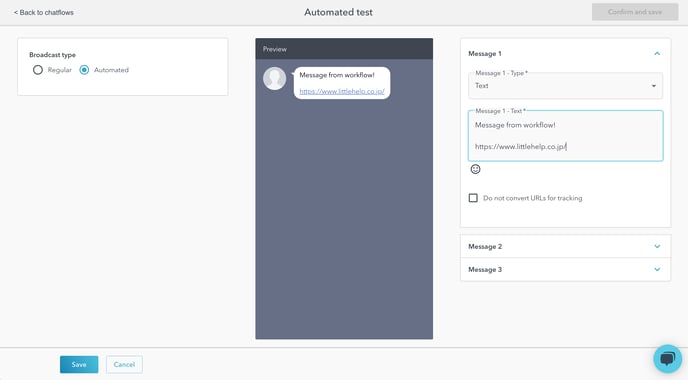
3. Creating a HubSpot workflow
Create a contact-based workflow in HubSpot.
Go to "Choose an action" and add the "Send LINE message" action under LITTLE HELP CONNECT.
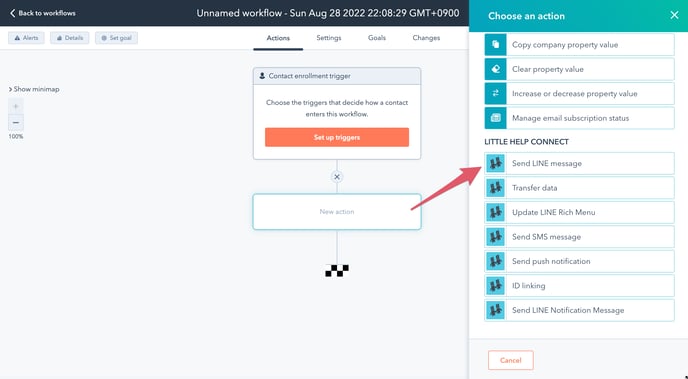
In the Action settings, select the connected account for "LINE OA" and the automated broadcast template you created for "Send messages using a template".
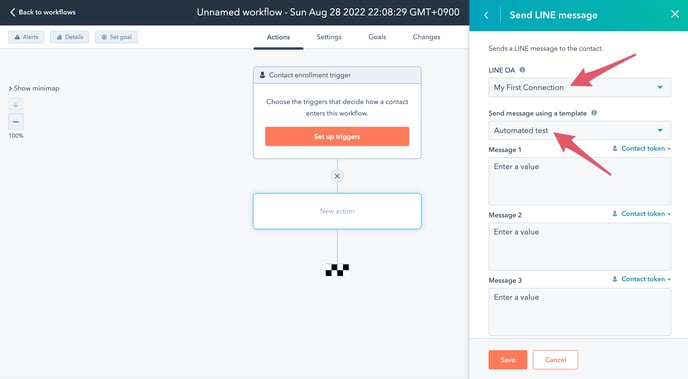
You can test the workflow by manually enrolling a contact. Please enable the re-enrollment option so that you can test enrollment again and again.
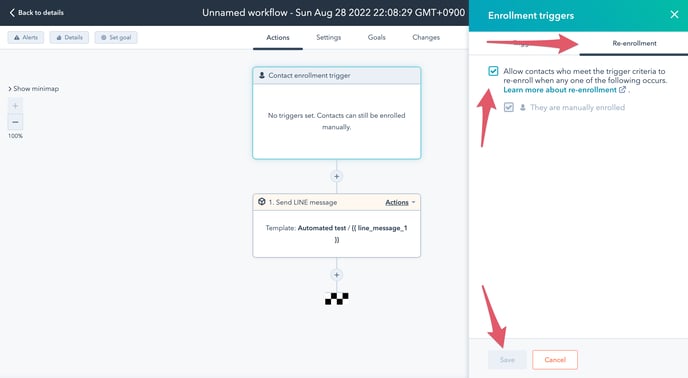
Activate the workflow and manually register your contacts. The message may take a few minutes to reach you as it prepares for delivery.
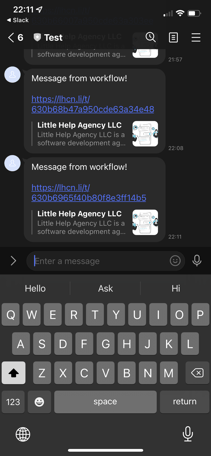
4. Checking a broadcast
Results can be viewed on the broadcast details of LITTLE HELP CONNECT.
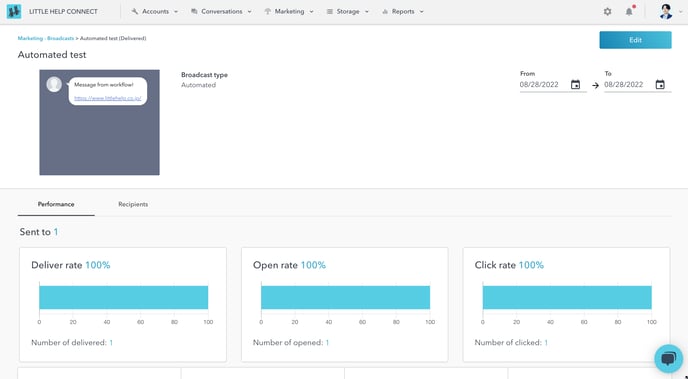
That concludes the quickstart. Great job!
For other features of LITTLE HELP CONNECT, please refer to the articles in the "Features" category.
