Last Update: January 4, 2024
When receiving technical support from LITTLE HELP CONNECT, depending on the nature of the inquiry, our technical support members may need to be invited to your company's HubSpot account. Here, we provide guidance on user invitations and removal.
How to Invite a User to HubSpot
Access "TOP > Settings > Users & Teams > Create User" in HubSpot.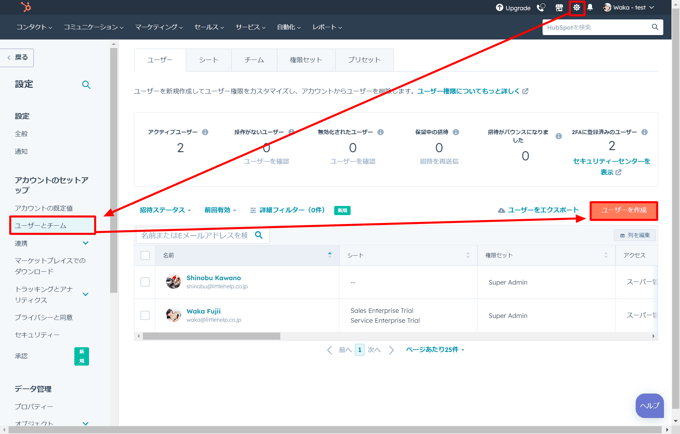
Enter the email address of the user you want to invite and click "Next.
-png.png?width=679&height=798&name=Settings%20(1)-png.png)
Finally, set the permissions for the invited user. If inviting LITTLE HELP CONNECT's technical support, we recommend selecting "Permission Template > Super Administrator" due to the various settings in HubSpot.-png.png?width=688&height=1427&name=Settings%20(3)-png.png)
Confirm the details on the confirmation screen and click "Send."
-png.png?width=684&height=1419&name=Settings%20(4)-png.png)
With these steps, the user invitation to HubSpot is complete.
How to Remove a User Invited to HubSpot
Once the technical support issue is resolved, we appreciate it if you can remove LITTLE HELP CONNECT's members from your HubSpot account.
Access "TOP > Settings > Users & Teams" in HubSpot.
Check the user you want to remove and select "Remove from Account."-png.png?width=683&height=1417&name=Settings%20(5)-png.png)
That concludes the process.
